Imagine this: You’re managing a fast-growing startup.
Things are moving quickly: new customers, new orders, more invoices, & more support tickets.
But instead of scaling, you’re buried in routine tasks: copying data between modules, sending manual reminders, assigning leads, creating orders, & tracking approvals.
You know it’s not sustainable. That’s where Odoo workflow automation comes handy.
At Seven Square, we’ve seen businesses from D2C brands to logistics giants having this same problem.
And we’ve helped them to overcome it with smart & personalized automation using Odoo ERP.
In this blog, we’ll show you how to automate business workflows with Odoo using real features like automated actions, base_automation module, and more.
Here you can get all the details about Odoo ERP automation to simplify the routine tasks of your business.
Why Automate Workflows in Odoo?
Because time is your most expensive resource.
Odoo workflow automation reduces manual errors, speeds up execution, and ensures consistency across departments.
Whether it’s auto-generating invoices when orders are confirmed or triggering emails when inventory drops below threshold automation builds an invisible workforce inside your ERP.
With Odoo, the flexibility is massive.
You can create custom logic without writing complex code (thanks to Odoo automated actions and workflows).
Whether you’re automating sales order creation, purchase approvals, or inventory alerts, Odoo adapts.
Real-World Example: Automating Purchase Workflow
A retail client of ours was manually approving each purchase request, dozens per day. It was eating up their ops time.
We set up an automated purchase workflow in Odoo ERP:
- When stock goes below minimum level, a purchase RFQ is auto-generated.
- If order value < $8,000, it gets auto-approved.
- If above, it’s routed to the purchasing manager.
This single flow saved them more than 24 hours per week. That’s real ROI.
Step-by-Step Guide to Odoo Automation (Explained in Detail)
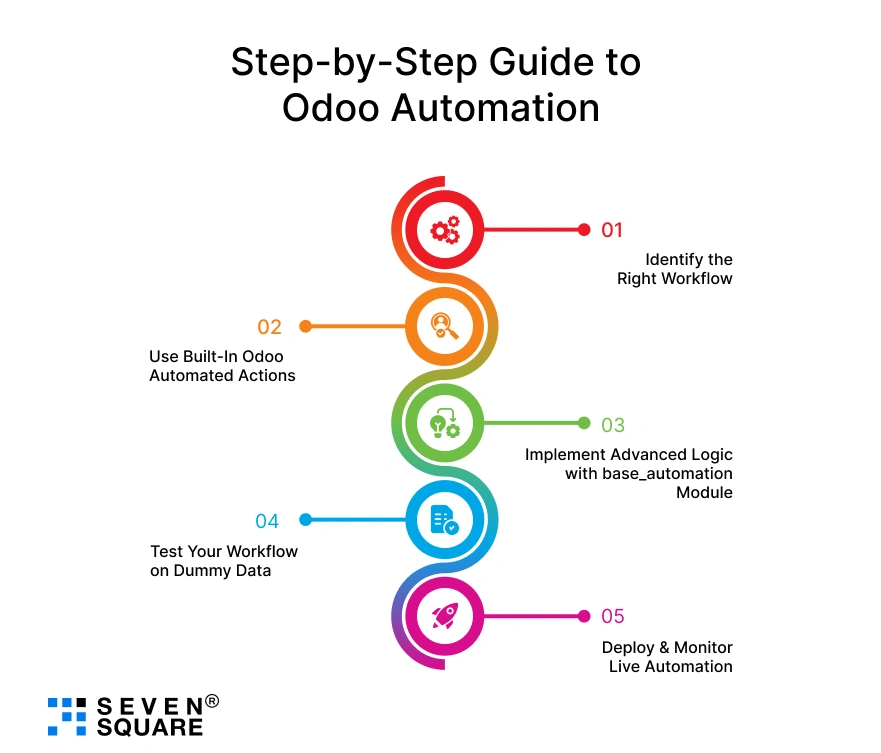
Here you can see simple steps that you can follow to automate business workflows with Odoo.
Step 1: Identify the Right Workflow
Start by pinpointing your most repetitive and time-consuming processes. Ask yourself:
- What actions are always done manually?
- Where do bottlenecks often occur?
- Are there clear rules that can guide decisions?
Example: You always generate an invoice after a sales order is confirmed. That’s a perfect candidate for automation.
Step 2: Use Built-In Odoo Automated Actions

Go to Settings > Technical > Automated Actions (enable Developer Mode first).
Set up your first rule:
- Model : Choose the model you want to act upon (e.g., Sales Order, Invoice, Lead)
- Trigger : Define the event (e.g., creation, update, deletion)
- Conditions : Set the rule logic (e.g., order_status = confirmed)
- Action : What should happen (e.g., create invoice, send email)
This is one of the easiest ways to automate tasks in Odoo as no coding is needed.
Step 3: Implement Advanced Logic with base_automation Module
For more complex automations, use the Odoo base_automation module. This lets you:
- Run Python code
- Execute actions on a timed schedule
- Build advanced conditional logic
Example:
- Every Friday, run a script that checks all open customer support tickets.
- Escalate tickets older than 3 days to a senior agent.
- Send an alert via email or internal chatter.
This is how many companies scale intelligently by setting up Odoo base_automation rules that mimic how real managers would act.
Step 4: Test Your Workflow on Dummy Data
Before you go live, simulate real conditions. Create test records. Observe the outputs.
- Are the right actions triggered?
- Is there any unnecessary duplication?
- Is data passed correctly between steps?
Debug any issues, refine the triggers, and ensure that everything works in your test environment first.
Step 5: Deploy & Monitor Live Automation
Once you’re confident, go live. Monitor it:
- Use Odoo’s logging tools to track automation runs
- Add error-catching to your scripts (if using Python)
- Create internal alerts for failed actions
These five steps give you a clear, replicable method to automate business workflows with confidence and clarity.
Learn about Odoo vs Traditional ERP.
How Seven Square Can Automate Your Business Workflows with Odoo?
At Seven Square, we ensure you don’t just get an automated task, you get a smarter business system.
Here’s how we do Odoo automation differently:
1. Workflow Discovery Workshop
- We start with your people and your process.
- Our team maps out the daily activities, understands the bottlenecks, and prioritizes what to automate.
- This helps us identify where Odoo workflow automation can deliver the biggest ROI.
2. Modular & Scalable Automations
- Using tools like Odoo automated actions and the base_automation module, we build flexible automations that grow with your business.
- Whether you’re looking to simplify sales, inventory, HR, or finance, we’ve done it all.
3. Use-Case First, Then Tech
- We first understand the use-case like automated sales order creation from email in Odoo or inventory triggers for stock alerts and then build the automation around that logic.
4. Industry-Wide Expertise
We’ve helped:
- Retailers automate restocking and loyalty workflows
- Ecommerce platforms reduce cart abandonment with automated follow-ups
- Logistics companies improve routing and shipment tracking
- Healthcare providers manage patient flows and appointment reminders
Each industry benefits from our ability to design Odoo workflow customization according to their needs.
5. Collaboration & Iteration
With a team of 50+ developers, engineers, and product thinkers, we deliver:
- Swift development cycles
- Clear communication at every step
- Uncompromising build quality
We test with you. We launch with you. And we iterate fast.
From how to automate tasks in Odoo to building full-scale workflow automation systems, Seven Square becomes your technology partner.
Want to Automate Your Business with Odoo? Contact Us Today!
5 Most Useful Odoo Workflow Automation Use-Cases

Here are workflows our team has automated across projects:
1. Sales Order Automation
- Auto-create delivery order once sales order is confirmed.
- Notify the sales team if delivery is delayed.
2. Inventory Alerts
- Auto-replenish when quantity on hand drops
- Notify warehouse manager via Slack/email
3. Customer Onboarding
- Auto-send welcome mail and onboarding guide
- Assign a customer success rep
4. Support Ticket Routing
- Auto-assign based on issue type
- Escalate if not responded within SLA
5. Leave & Timesheet Approvals
- Auto-approve if manager doesn’t respond within 48 hrs
- Notify HR automatically
What Are the Tips to Build Better Odoo Automation?
- Keep it simple : Start with one automation, validate it, then expand.
- Fail early : Test edge cases. What if data is incomplete?
- Use version control : Save backups of automation rules.
- Document everything : So others (or future-you) can follow.
Pro Insight: Best Odoo Modules for Business Workflow Automation
We’ve worked with over 100 Odoo modules. These stand out:
- base_automation : For advanced backend logic
- mail.activity : For assigning and tracking actions
- mass_mailing : For email triggers
- project : For automating task flows
- stock : For logistics and inventory triggers
Industries Where We’ve Delivered Odoo Automation
From our experience at Seven Square, we’ve delivered custom Odoo solutions for:
- Logistics companies : Automated shipment tracking and route assignment.
- Retail brands : Automated restocking, POS syncing, and promotional triggers.
- Ecommerce platforms : Order routing, cart abandonment follow-ups, and invoice generation.
- Healthcare firms : Patient appointment scheduling and lab result notifications.
FAQs
- Workflow automation in Odoo means using rules, triggers, and actions to automatically perform tasks like creating invoices, sending reminders, or updating statuses without manual input.
- This helps businesses save time, reduce errors, and improve operational efficiency by simplifying routine activities.
- You can configure an email alias in Odoo to capture incoming emails as leads or orders.
- Using automated actions, you can then auto-generate a sales order based on email data to help you reduce manual data entry and speed up the order process.
- The base_automation module in Odoo is used to create advanced automation scenarios that require custom logic, time-based triggers, or Python scripting.
- It’s ideal for setting up complex workflows like escalations, bulk updates, or automated condition-based tasks.
- To automate the purchase workflow in Odoo ERP, define minimum stock rules, use automated actions to create RFQs, and configure approval rules based on value thresholds.
- You can even integrate vendor lead times to ensure proactive ordering.