You’ve built a Flutter app. It works. But something’s off.
Maybe your layout breaks on larger screens. Maybe text clips awkwardly on iPhones. Or worse, your UI looks pixel-perfect on your device, but is a disaster on someone else’s.
Sound familiar?
Founders come to us after burning cycles fixing edge-case UI bugs across devices.
Product managers tell us how their launch was delayed because responsive design was an afterthought.
That’s why we’re sharing our best Flutter UI/UX tips based on building real, scalable apps across industries.
Responsive design in Flutter takes more than good intentions and a beautiful Figma file.
Our team has helped startups and enterprises alike ship responsive, pixel-perfect Flutter apps across devices and platforms without compromising user experience.
In this blog, you can learn about the Top 10 Flutter UI/UX tips that can help you build pixel-perfect responsive apps.
Design Smart from the Start: Seven Square’s UI/UX Approach
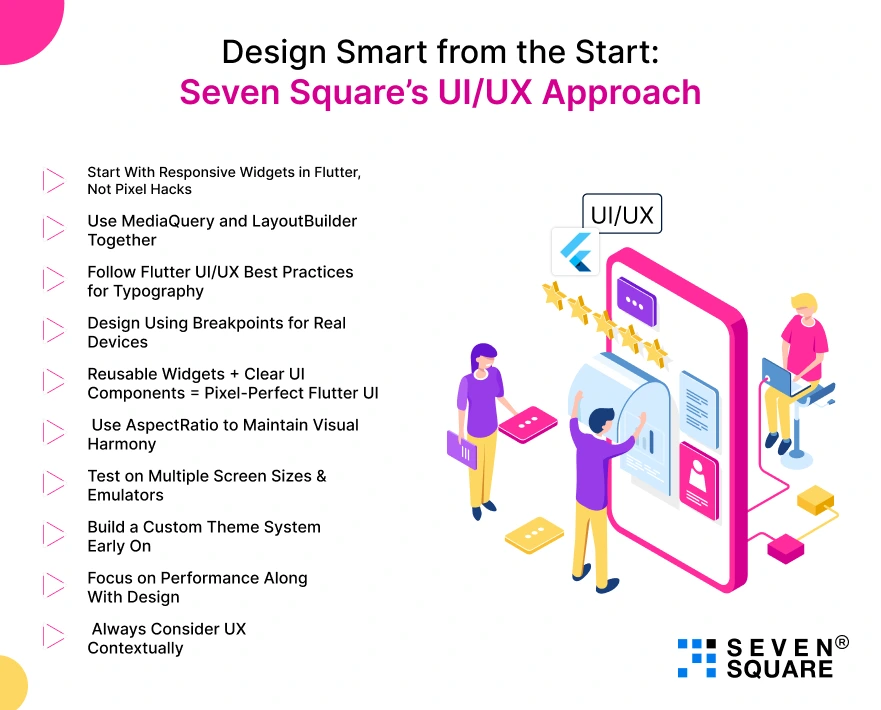
At Seven Square, we believe every great Flutter app starts with smart, scalable design.
Our approach to Flutter UI/UX blends responsive widgets, pixel-perfect layout, and Flutter best practices to deliver seamless experiences.
Here you can learn about the top 10 Flutter UI/UX tips to create responsive design for the app.
Here’s how we ensure responsive Flutter design that adapts beautifully across devices, screens, and real-world user needs.
1. Start With Responsive Widgets in Flutter, Not Pixel Hacks
- One of the biggest challenges in Flutter UI design is making sure your layout looks great on all screen sizes.
- Many developers still try to position everything using hardcoded pixel values.
- You should use Responsive widgets in Flutter as they’re built to solve this problem.
- Widgets like Expanded, Flexible, and layout tools like MediaQuery allow you to create flexible layouts that scale naturally.
- Using these widgets enables you to build a pixel-perfect Flutter UI without relying on constant manual adjustments.
- This is a core part of Flutter responsive design.
- It’s also a fundamental part of building apps that look good on everything from small Android phones to larger iOS devices & even web browsers.
- At Seven Square, we make responsive design part of the project’s DNA from day one.
- This ensures clean, reliable experiences across devices while saving your team from endless redesigns.
2. Use MediaQuery and LayoutBuilder Together
- If you’re serious about delivering a pixel-perfect responsive UI in Flutter, you’ll want to go beyond just MediaQuery.
- MediaQuery gives you access to screen dimensions and allows basic size-based decisions, but it’s not enough on its own.
- Combining it with LayoutBuilder gives you the full picture so you can read the current constraints and adapt your layout with precision.
- We’ve seen how Flutter responsive design improves drastically when teams adopt this strategy early on.
- At Seven Square, we use this technique in every Flutter project, whether it’s an enterprise dashboard or a high-traffic consumer app.
- And we always align our logic with real-world screen sizes, not just theoretical numbers.
- Our design choices are based on how the app will be used, whether it’s being viewed in landscape mode in a logistics warehouse or on an iPhone Mini in a café.
- The result? Cleaner code, better scalability, and an app that feels customized to every screen.
3. Follow Flutter UI/UX Best Practices for Typography
- Typography might seem like a visual detail, but it has a huge impact on usability.
- A beautiful app can quickly become frustrating if the text is too small on mobile or way too large on tablets.
- This is why Flutter UI/UX best practices always include a typography strategy that scales.
- One way to do this is by using the TextTheme available in Flutter’s ThemeData.
- This provides a centralized system to manage font sizes and weights.
- Combine this with MediaQuery’s textScaleFactor to dynamically adjust text size based on the device or accessibility settings.
- This approach is important to build apps for diverse user bases, like in fintech or healthcare.
- We develop custom theme systems for every Flutter project, ensuring that font styles stay consistent from phones to tablets to desktops.
- It’s part of our broader commitment to creating pixel-perfect Flutter UI without sacrificing performance or usability.
4. Design Using Breakpoints for Real Devices
- Your users are on everything from 4.7-inch phones to 12.9-inch tablets, and that means your UI needs to adjust accordingly.
- One of the smartest ways to achieve this is by using breakpoints in your layout strategy.
- Breakpoints define ranges of screen widths where layout changes should occur. For example, you might have:
- Small screens (under 600px): Show single-column views.
- Medium screens (600–1024px): Introduce dual columns or tabs.
- Large screens (above 1024px): Switch to desktop-style
- Using LayoutBuilder, you can create separate widget trees for each breakpoint.
- It’s a foundation for building a Flutter responsive design that works in the real world.
- We apply this approach in logistics dashboards, eCommerce storefronts, and SaaS products to maintain a high level of UI polish across devices.
5. Reusable Widgets + Clear UI Components = Pixel-Perfect Flutter UI
- Consistency in UI is often the difference between a product that feels premium and one that feels amateur.
- Instead of copying and pasting layout code all over your app, focus on building reusable widgets that adapt based on screen size.
- This is a requirement of a Flutter responsive design.
- Reusable widgets make your codebase cleaner and your UI more scalable.
- Whether it’s a card component, a button, or a custom list tile, build it once and use it everywhere.
- At Seven Square, this is part of how we guarantee pixel-perfect Flutter UI.
6. Use AspectRatio to Maintain Visual Harmony
- One underrated but powerful widget in Flutter is AspectRatio.
- It ensures that images and containers maintain their width-to-height proportion regardless of the screen size.
- Maintaining visual harmony is important to deliver a professional app experience.
- When users see stretched images or misaligned cards, it shows trust.
- Using AspectRatio lets you define exact proportions like 4:3, 16:9, or square, so everything looks polished.
- We regularly use this approach in eCommerce and media apps at Seven Square, where image presentation is critical.
- By combining this with responsive widgets and breakpoints, you improve the overall flow of your Flutter UI/UX.
- It’s another layer of subtle design quality that contributes to that pixel-perfect responsive UI in Flutter that users notice and appreciate.
7. Test on Multiple Screen Sizes & Emulators
- You can’t know how responsive your app is until you test it in multiple environments. Yet, many developers only use their phone or one emulator to verify UI. That’s a dangerous blind spot in Flutter responsive design.
- To create a truly pixel-perfect Flutter UI, you need to test your app across:
- Small Android and iOS phones.
- Mid-range tablets like iPad and Galaxy Tab.
- Large screens including desktops and browsers.
- Using tools like Flutter DevTools or Chrome’s device toolbar can simulate various screen sizes, but we always recommend physical device testing for accuracy.
- No matter how beautiful your Figma is, if the implementation doesn’t reflect it across screens, users will notice.
8. Build a Custom Theme System Early On
- Creating a scalable UI starts with a solid foundation. In Flutter, that means designing a custom theme system right from the beginning.
- Instead of setting colors, fonts, and spacing manually in every widget, you centralize your design logic in ThemeData.
- At Seven Square, we build this system on day one for every project.
- It ensures visual harmony, speeds up development, and allows for easy adjustments later.
- It also aligns perfectly with Flutter UI/UX best practices, particularly in larger apps where multiple developers are working on the same codebase.
- It becomes the backbone of your pixel-perfect responsive UI in Flutter.
- When paired with responsive widgets and breakpoints, it gives you full control over every detail.
9. Focus on Performance Along With Design
- A fast UI is a good UI. No matter how sleek your app looks, if it stutters or lags, users will bounce.
- That’s why performance should be a part of your Flutter UI/UX strategy from the start.
- In Flutter, performance is directly tied to how you build your UI. Avoid building deep widget trees when unnecessary.
- Use efficient lists like ListView.builder, and cache images to reduce network hits. These little optimizations stack up fast.
- Our Flutter team regularly uses RepaintBoundary to isolate redraws, CachedNetworkImage to improve load times, and lazy loading for lists and tabs.
- When we talk about pixel-perfect Flutter UI, we’re not just talking about looks. We’re also talking about speed and fluidity.
10. Always Consider UX Contextually
- Design isn’t universal. What works in a food delivery app won’t necessarily work in a B2B dashboard or a logistics tablet app.
- This is why contextual UX matters. We pay close attention to who is using the app, where, and how.
- For example, in a warehouse environment, users often wear gloves and work in landscape mode.
- We designed large tap targets, minimized text inputs, and optimized screens for landscape in one logistics app.
- This is how you turn good apps into great ones.
- By combining thoughtful UI decisions with real-world user needs, you build products people want to use.
- Because ultimately, Flutter UI/UX best practices are not about following rules. They’re about making smart decisions that work for your users.
Why Teams Trust Seven Square for Pixel-Perfect Flutter UI/UX?
![]()
At Seven Square, we create stunning & responsive Flutter apps. Here’s what sets us apart:
- Experts in Flutter UI/UX: Our team specializes in creating smooth, dynamic, and modern Flutter UI/UX experiences according to your users.
- Pixel-Perfect Responsive Design: We implement pixel-perfect responsive UI in Flutter that looks and feels great on all screen sizes.
- Responsive Widgets & Best Practices: We use responsive widgets in Flutter and follow Flutter UI/UX best practices to ensure flexibility, performance, and clean architecture.
- Custom Solutions for Every Industry: From eCommerce and healthcare to SaaS, fintech, and logistics, we’ve delivered high-quality Flutter apps across diverse domains.
- Fast Delivery & Clear Communication: We prioritize swift delivery, agile iterations, and transparent collaboration to keep you in the loop at every stage.
- Built for Scale & Performance: Every app we ship is optimized for performance, maintainability, and scalability.
Want the best UI/UX for your Flutter App? Contact Us Now!
Flutter UI/UX That’s Built to Perform
Designing a pixel-perfect responsive UI in Flutter isn’t just about aesthetics; it’s about performance, user trust, and business results.
Our developers have mastered the balance between stunning design and real-world responsiveness using the best Flutter UI/UX practices.
Whether you’re targeting mobile, tablet, or desktop, we ensure every screen feels dynamic and smooth with responsive widgets in Flutter.
By prioritizing Flutter responsive design from day one, you avoid rework, scale faster, and deliver apps users love to use.
FAQs
- Follow Flutter UI/UX best practices like consistent spacing, intuitive navigation, accessibility, and using responsive widgets like LayoutBuilder or MediaQuery to adapt to screen sizes.
- Prioritize clarity, speed, and usability.
- Use tools like Flexible, Expanded, FittedBox, and MediaQuery for scaling.
- Adopt Flutter responsive design principles early & test on multiple devices to ensure a smooth user experience on mobile, tablet, & desktop.
- Best Flutter UI ensures every design element aligns precisely with your design mockups, no matter the screen size.
- It means no clipping, overlapping, or visual glitches, and just clean, intentional layout.
- Test on multiple screen sizes using Flutter’s built-in device preview, Chrome dev tools for web, and physical/emulator devices.
- Look for UI shifts, scaling issues, and inconsistent padding or margins.