We live in a time where people consume real-time news on their mobile devices more than ever before.
From global headlines to niche updates, users expect fast, personalized, and interactive news experiences.
Traditional websites can’t keep up with this demand & mobile news apps are now the preferred choice.
React Native becomes useful to create News App. With one codebase, you can build a news app in React Native that runs smoothly on both Android and iOS.
It saves time, reduces costs, and still delivers a native-like performance.
Whether it’s implementing a live news feed in React Native, sending breaking updates, or creating an engaging interface, React Native helps to launch feature-rich apps.
If you are trying to build news app in React Native, then this blog with code is for you.
What Makes a Modern News App Successful?
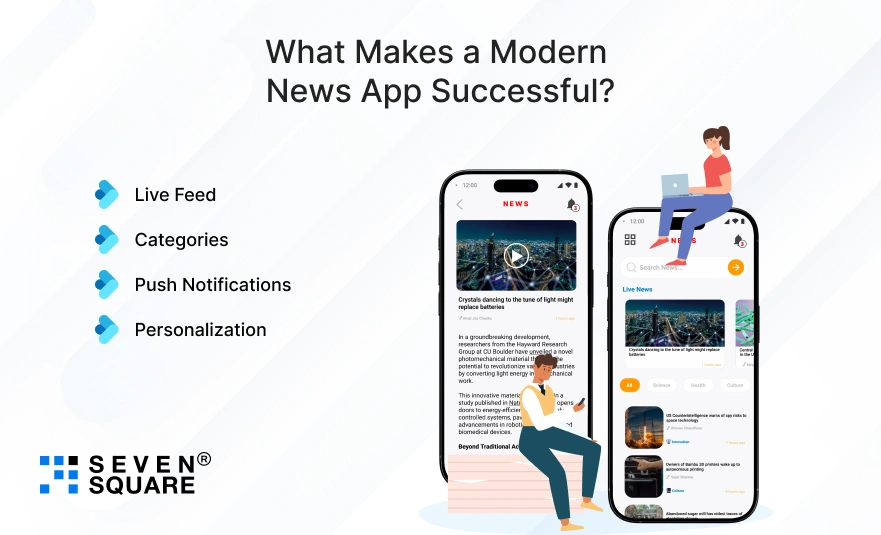
A successful news app isn’t just about displaying articles; it’s about keeping users engaged and coming back daily. Here are the must-have features:
- Live Feed: Deliver real-time updates so users never miss breaking news.
- Categories: Organize content into Sports, Politics, Tech, Business, etc., for easy navigation.
- Push Notifications: Alert users instantly about trending or personalized news.
- Personalization: Offer customized recommendations based on user interests.
Push notifications, in particular, are a game-changer.
A news app with push notifications in React Native ensures users stay connected and engaged, boosting retention rates significantly.
By following a React Native live feed tutorial, you can combine these features and deliver an app experience users actually love.
Why React Native Is Perfect for Building a News App?
When it comes to developing a modern news platform, choosing the right technology is important. React Native stands out for several reasons:
- Cross-Platform Advantage: Build once, deploy on both iOS and Android with a single codebase.
- Strong Community & Libraries: Thousands of developers contribute solutions, tutorials, and packages to make your journey easier.
- Easy Integrations: APIs, push notifications, and real-time feeds integrate smoothly with React Native.
If you’re looking for a React Native news app tutorial or want to build a news app in React Native without reinventing the wheel, this framework is your best bet.
It saves time, reduces development costs, and ensures faster market entry.
Setting Up the React Native Project (Step-by-Step)
Before we explore the features, let’s set up our base project. If you’re wondering how to build a news app in React Native, this step gives you the foundation.
Step 1: Create a New React Native Project
npx react-native init NewsApp
cd NewsApp
Step 2: Install Dependencies
We’ll need libraries for fetching news, navigation, and notifications:
npm install @react-navigation/native @react-navigation/stack
npm install react-native-push-notification
npm install axios
npm install react-native-vector-icons
Also, install the required peer dependencies for React Navigation:
npm install react-native-screens react-native-safe-area-context
Step 3: Project Structure
Here’s a simple project structure for clarity:
NewsApp/
│── src/
│ ├── components/
│ │ └── NewsCard.js
│ ├── screens/
│ │ ├── HomeScreen.js
│ │ └── CategoriesScreen.js
│ ├── services/
│ │ └── api.js
│── App.js
How to Implement the Live News Feed?
The heart of a news app is its real-time news feed. Let’s build it step by step.
Step 1: Create API Service (src/services/api.js)
We’ll use NewsAPI (free for developers).
import axios from "axios";
const API_KEY = "YOUR_NEWS_API_KEY";
const BASE_URL = "https://newsapi.org/v2";
export const fetchNews = async (category = "general") => {
try {
const response = await axios.get(
`${BASE_URL}/top-headlines?country=us&category=${category}&apiKey=${API_KEY}`
);
return response.data.articles;
} catch (error) {
console.error("Error fetching news:", error);
return [];
}
};
Step 2: Display News Feed (src/screens/HomeScreen.js)
import React, { useEffect, useState } from "react";
import { View, Text, FlatList, Image, StyleSheet } from "react-native";
import { fetchNews } from "../services/api";
const HomeScreen = () => {
const [articles, setArticles] = useState([]);
useEffect(() => {
loadNews();
}, []);
const loadNews = async () => {
const data = await fetchNews();
setArticles(data);
};
const renderItem = ({ item }) => (
<View style={styles.card}>
<Image source={{ uri: item.urlToImage }} style={styles.image} />
<Text style={styles.title}>{item.title}</Text>
<Text style={styles.desc}>{item.description}</Text>
</View>
);
return (
<FlatList
data={articles}
renderItem={renderItem}
keyExtractor={(item, index) => index.toString()}
/>
);
};
const styles = StyleSheet.create({
card: { margin: 10, padding: 10, backgroundColor: "#fff", borderRadius: 8 },
image: { height: 200, borderRadius: 8 },
title: { fontSize: 16, fontWeight: "bold", marginVertical: 5 },
desc: { fontSize: 14, color: "#555" },
});
export default HomeScreen;
This creates a real-time news feed app in React Native using FlatList.
If you follow this React Native live feed tutorial, your app will look professional right away.
How to Add Categories & Filters for Better UX?
A great React Native news app must have categories like Sports, Tech, Business, etc. Let’s add them with simple filtering.
Create Categories Screen (src/screens/CategoriesScreen.js)
import React, { useState, useEffect } from "react";
import { View, Text, TouchableOpacity, FlatList, StyleSheet } from "react-native";
import { fetchNews } from "../services/api";
const categories = ["general", "technology", "business", "sports", "health", "entertainment"];
const CategoriesScreen = () => {
const [selectedCategory, setSelectedCategory] = useState("general");
const [articles, setArticles] = useState([]);
useEffect(() => {
loadCategoryNews(selectedCategory);
}, [selectedCategory]);
const loadCategoryNews = async (category) => {
const data = await fetchNews(category);
setArticles(data);
};
return (
<View style={{ flex: 1 }}>
<View style={styles.categoryRow}>
{categories.map((cat) => (
<TouchableOpacity key={cat} onPress={() => setSelectedCategory(cat)}>
<Text style={[styles.category, selectedCategory === cat && styles.active]}>
{cat}
</Text>
</TouchableOpacity>
))}
</View>
<FlatList
data={articles}
renderItem={({ item }) => <Text style={styles.newsTitle}>{item.title}</Text>}
keyExtractor={(item, index) => index.toString()}
/>
</View>
);
};
const styles = StyleSheet.create({
categoryRow: { flexDirection: "row", justifyContent: "space-around", marginVertical: 10 },
category: { fontSize: 14, color: "#333" },
active: { fontWeight: "bold", color: "blue" },
newsTitle: { margin: 10, fontSize: 16 }
});
export default CategoriesScreen;
This makes your app more interactive. It’s a complete React Native news categories live feed tutorial.
How to Enable Push Notifications in React Native?
Push notifications are a must for any news app with push notifications in React Native. They increase engagement by bringing users back to your app.
We’ll use Firebase Cloud Messaging (FCM) with react-native-push-notification.
Step 1: Install Firebase
npm install @react-native-firebase/app @react-native-firebase/messaging
Step 2: Setup Push Notifications (src/services/notifications.js)
import messaging from "@react-native-firebase/messaging";
import PushNotification from "react-native-push-notification";
// Request permission
export const requestUserPermission = async () => {
const authStatus = await messaging().requestPermission();
const enabled =
authStatus === messaging.AuthorizationStatus.AUTHORIZED ||
authStatus === messaging.AuthorizationStatus.PROVISIONAL;
if (enabled) {
console.log("Notification permission enabled");
getFCMToken();
}
};
// Get FCM token
const getFCMToken = async () => {
const token = await messaging().getToken();
console.log("FCM Token:", token);
};
// Listen to notifications
export const notificationListener = () => {
messaging().onMessage(async (remoteMessage) => {
PushNotification.localNotification({
title: remoteMessage.notification.title,
message: remoteMessage.notification.body,
});
});
};
Step 3: Use in App.js
import React, { useEffect } from "react";
import { NavigationContainer } from "@react-navigation/native";
import { createStackNavigator } from "@react-navigation/stack";
import HomeScreen from "./src/screens/HomeScreen";
import CategoriesScreen from "./src/screens/CategoriesScreen";
import { requestUserPermission, notificationListener } from "./src/services/notifications";
const Stack = createStackNavigator();
const App = () => {
useEffect(() => {
requestUserPermission();
notificationListener();
}, []);
return (
<NavigationContainer>
<Stack.Navigator>
<Stack.Screen name="Home" component={HomeScreen} />
<Stack.Screen name="Categories" component={CategoriesScreen} />
</Stack.Navigator>
</NavigationContainer>
);
};
export default App;
Now your app supports React Native push notifications. You’ve just built a news app with push notifications in React Native that keeps users informed in real time.
Here’s the Complete Code to Create a React Native News App with Push Notifications & Live Feed.
Build a Powerful React Native News App with Seven Square
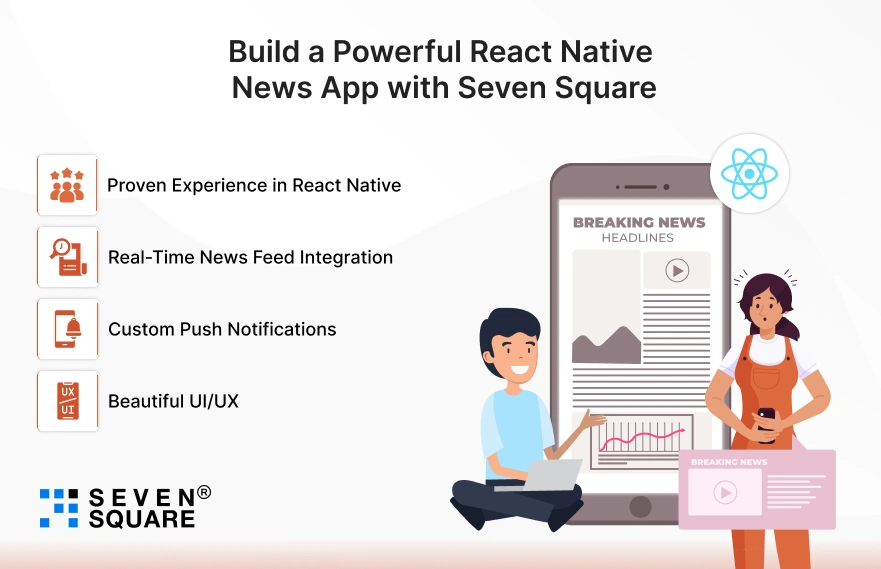
Our team specializes in delivering React Native news app solutions that come packed with live news feed, categories, & push notifications to keep your audience engaged 24/7.
- Proven Experience in React Native: We’ve built cross-platform apps that run smoothly on both iOS and Android using a single codebase.
- Real-Time News Feed Integration: Our experts know how to implement real-time news feed apps in React Native for instant updates.
- Custom Push Notifications: We create news apps with push notifications in React Native that boost user engagement and retention.
- Beautiful UI/UX: Our design team ensures your React Native news app design looks professional with modern layouts, dark mode, and smooth animations.
Want to Build a Custom App? Contact Us Now!
UI/UX Improvements for Your News App
Once your app has all the core features, it’s time to make it shine. A sleek design is what keeps users hooked. Here are some tips:
- Dark Mode: Give users control over their reading experience.
- Card-Based Design: Use cards for articles, clean, modern, and easy to scan.
- Smooth Animations: Subtle transitions make navigation enjoyable.
By focusing on React Native news app design, you can convert a functional app into a professional-grade product.
If you’re wondering how to create a React Native news app with push notifications and live feed that also looks world-class, thoughtful UI/UX is the answer.
Your React Native News App Is Ready
Now you know how to build a React Native news app with all the important features:
- Live feed for real-time updates.
- Categories for structured content.
- Push notifications for instant engagement.
From here, you can go beyond basics, add monetization options, allow offline reading, or even integrate AI-based recommendations.
FAQs
- You can build a news app in React Native by setting up a project, integrating a real-time news feed API, adding categories for a better user experience, and enabling push notifications.
- Following a step-by-step React Native news app code with a GitHub tutorial makes the process easier.
- Push notifications in React Native are usually backed by Firebase Cloud Messaging (FCM).
- They help alert users about breaking news, personalized updates, or trending topics.
- A news app with push notifications in React Native increases engagement and user retention.
- A React Native news app design can look professional by using dark mode, card-based layouts, clean typography, and smooth animations.
- If you’re asking how to create a React Native news app with push notifications and a live feed that looks modern, UI/UX enhancements are the key.
- A news app with push notifications in React Native keeps users informed about trending updates instantly.
- Timely alerts bring users back to the app, improving session length, retention rates, and reader engagement.