Ever miss an important call just because you forgot the time?
It happens to all of us, whether you’re a student coordinating group work, a project manager handling multiple meetings, or a business owner scheduling client calls.
This is why meeting scheduling apps and calendar-based productivity tools are getting popular.
People want apps that can manage schedules, send smart reminders, avoid conflicts, and keep everything synced in one place.
If you’re planning to build such an app, React Native is one of the best frameworks to do it.
It allows you to develop a cross-platform app (Android + iOS) with a single codebase to save development time, cost, and effort.
In this blog, we’ll build a React Native meeting scheduler app with:
- Calendar features
- Event scheduling
- Push + local reminders
- Optional Google Calendar sync
What Makes a Meeting Scheduling App Smart?
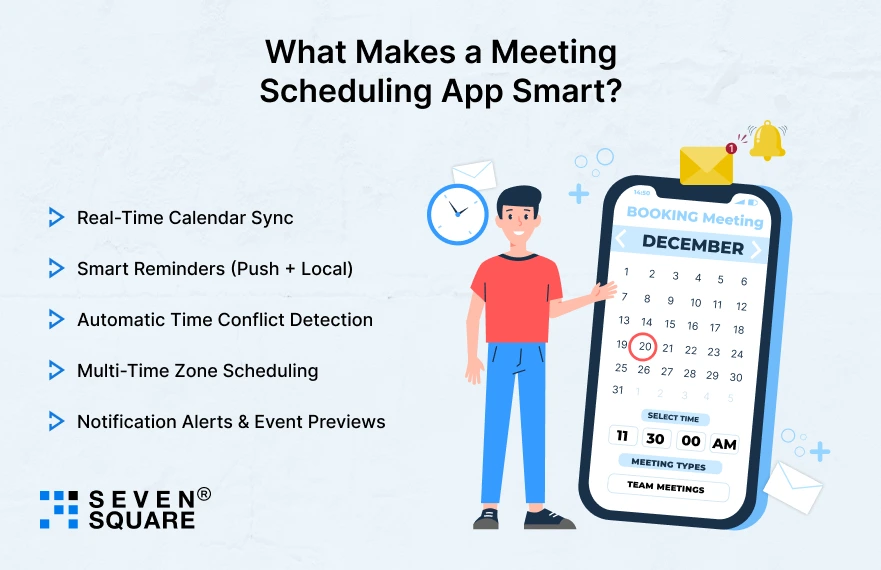
A basic scheduling app just stores events, but a smart scheduling app actually assists the user. Here are the features that make a scheduling app stand out:
- Real-Time Calendar Sync: Ensures meetings stay accurate across devices.
- Smart Reminders (Push + Local): Never miss a meeting again as notifications arrive exactly when needed. (React Native reminders app)
- Automatic Time Conflict Detection: Alerts users before double-booking.
- Multi-Time Zone Scheduling: Perfect for remote teams across countries.
- Notification Alerts & Event Previews: Easy glance at what’s coming next.
These features improve productivity, reduce confusion, and make coordination faster and more efficient.
What Are the Core Features You Will Build in This App?
Here’s what we’ll build step-by-step:
| Feature | Description |
| Calendar View | Users can view available dates and schedules in the React Native calendar app. |
| Add / Edit / Delete Meeting Events | Full control over meetings. |
| Custom Reminders | Alerts with React Native push notifications. |
| Meeting Notes / Tags | Add context to each scheduled call or event. |
| Google / Device Calendar Sync (Optional) | With React Native Google Calendar API & perfect for professional workflows. |
These features make the app useful, scalable, and ready for real-world usage.
Which Libraries and Technologies Will You Need to Build a Meeting Scheduling App?
These libraries are easy to install, widely used, and well-documented, perfect for developers at all skill levels.
| Feature | Library |
| UI Base | React Native |
| Calendar UI | react-native-calendars |
| Time & Date Picker | @react-native-community/datetimepicker(React Native date picker) |
| Local Notifications | react-native-push-notification(React Native local notifications) |
| Navigation | @react-navigation/native |
Project Setup: Start Your React Native Meeting Scheduler App
Here are some steps you need to follow to get your project ready.
Folder structure
/src
/components
CalendarScreen.js
EventModal.js
EventList.js
NotificationService.js
/screens
HomeScreen.js
/utils
storage.js
dateHelpers.js
/api
googleCalendar.js # optional
App.js
This minimal, clear structure helps you scale the scheduler and makes it easy for teams to navigate when you build a scheduling app in React Native.
How to Design the User Interface? (UI + UX Flow)
To build a smooth experience, our goal is to make scheduling meetings feel effortless. A good meeting scheduler UI should never feel crowded or confusing.
npm install react-native-calendars @react-native-community/datetimepicker
Calendar Screen UI (with Event Indicators + Add Meeting Button)
import React, { useState } from "react";
import { View, Text, TouchableOpacity, Modal, TextInput, Switch, StyleSheet } from "react-native";
import { Calendar } from "react-native-calendars";
import DateTimePicker from "@react-native-community/datetimepicker";
export default function MeetingScheduler() {
const [selectedDate, setSelectedDate] = useState("");
const [modalVisible, setModalVisible] = useState(false);
const [title, setTitle] = useState("");
const [time, setTime] = useState(new Date());
const [showTimePicker, setShowTimePicker] = useState(false);
const [enableReminder, setEnableReminder] = useState(false);
const handleAddMeeting = () => {
// Here you will store meeting events
setModalVisible(false);
};
return (
<View style={styles.container}>
{/* Calendar UI */}
<Calendar
onDayPress={(day) => setSelectedDate(day.dateString)}
markedDates={{
[selectedDate]: { selected: true, selectedColor: "#007AFF" }
}}
style={styles.calendar}
/>
{/* Add Meeting Button */}
<TouchableOpacity style={styles.fab} onPress={() => setModalVisible(true)}>
<Text style={styles.fabText}>+</Text>
</TouchableOpacity>
{/* Create Meeting Modal */}
<Modal visible={modalVisible} transparent animationType="slide">
<View style={styles.modalContainer}>
<Text style={styles.modalTitle}>Schedule Meeting</Text>
<TextInput
placeholder="Meeting Title"
value={title}
onChangeText={setTitle}
style={styles.input}
/>
<TouchableOpacity onPress={() => setShowTimePicker(true)}>
<Text style={styles.timePickerText}>Select Time: {time.toLocaleTimeString()}</Text>
</TouchableOpacity>
{showTimePicker && (
<DateTimePicker
value={time}
mode="time"
onChange={(event, selectedTime) => {
setTime(selectedTime || time);
setShowTimePicker(false);
}}
/>
)}
{/* Reminder Switch */}
<View style={styles.switchRow}>
<Text>Enable Reminder</Text>
<Switch value={enableReminder} onValueChange={setEnableReminder} />
</View>
<TouchableOpacity style={styles.saveBtn} onPress={handleAddMeeting}>
<Text style={styles.saveBtnText}>Save Meeting</Text>
</TouchableOpacity>
<TouchableOpacity onPress={() => setModalVisible(false)}>
<Text style={styles.cancelText}>Cancel</Text>
</TouchableOpacity>
</View>
</Modal>
</View>
);
}
const styles = StyleSheet.create({
container: { flex: 1 },
calendar: { marginTop: 20 },
fab: {
position: "absolute", bottom: 30, right: 30,
backgroundColor: "#007AFF",
height: 55, width: 55, justifyContent: "center", alignItems: "center",
borderRadius: 30
},
fabText: { color: "#fff", fontSize: 28 },
modalContainer: {
backgroundColor: "#fff", marginTop: "40%", padding: 20,
borderTopLeftRadius: 20, borderTopRightRadius: 20
},
modalTitle: { fontSize: 18, fontWeight: "600", marginBottom: 10 },
input: { borderWidth: 1, padding: 10, borderRadius: 8, marginVertical: 10 },
timePickerText: { marginVertical: 10, color: "#007AFF" },
switchRow: { flexDirection: "row", justifyContent: "space-between", marginVertical: 10 },
saveBtn: { backgroundColor: "#007AFF", padding: 12, borderRadius: 8, marginTop: 15 },
saveBtnText: { color: "#fff", textAlign: "center" },
cancelText: { textAlign: "center", marginTop: 10, color: "red" }
});
How to Create the Calendar & Event Scheduler in the Meeting Scheduling App?
They show calendar integration, an event modal, persistent storage, and event listing. Keep them in src/components.
src/utils/storage.js: Simple AsyncStorage wrapper
import AsyncStorage from '@react-native-async-storage/async-storage';
const EVENTS_KEY = 'MEETING_SCHEDULER_EVENTS';
export const saveEvents = async (events) => {
await AsyncStorage.setItem(EVENTS_KEY, JSON.stringify(events));
};
export const loadEvents = async () => {
const raw = await AsyncStorage.getItem(EVENTS_KEY);
return raw ? JSON.parse(raw) : {};
};
src/components/CalendarScreen.js
import React, { useEffect, useState } from 'react';
import { View, StyleSheet, TouchableOpacity, Text } from 'react-native';
import { Calendar } from 'react-native-calendars';
import EventList from './EventList';
import EventModal from './EventModal';
import { loadEvents, saveEvents } from '../utils/storage';
import NotificationService from './NotificationService';
export default function CalendarScreen() {
const [selectedDate, setSelectedDate] = useState(getISODate(new Date()));
const [events, setEvents] = useState({}); // { '2025-11-11': [{id,title,time,...}] }
const [modalVisible, setModalVisible] = useState(false);
useEffect(() => {
(async () => {
const saved = await loadEvents();
setEvents(saved || {});
})();
}, []);
const onAddEvent = async (event) => {
const dateKey = event.date;
const dayEvents = events[dateKey] ? [...events[dateKey]] : [];
dayEvents.push(event);
const updated = { ...events, [dateKey]: dayEvents };
setEvents(updated);
await saveEvents(updated);
NotificationService.scheduleEventNotification(event); // schedule reminder
};
const marked = markDatesWithDots(events);
return (
<View style={styles.container}>
<Calendar
onDayPress={(day) => setSelectedDate(day.dateString)}
markedDates={{
...marked,
[selectedDate]: { ...(marked[selectedDate] || {}), selected: true }
}}
/>
<EventList
events={events[selectedDate] || []}
onEdit={(e) => {/* edit logic */}}
onDelete={async (id) => {
const filtered = (events[selectedDate] || []).filter(ev => ev.id !== id);
const updated = {...events, [selectedDate]: filtered};
setEvents(updated);
await saveEvents(updated);
NotificationService.cancelEventNotification(id);
}}
/>
<TouchableOpacity style={styles.addBtn} onPress={() => setModalVisible(true)}>
<Text style={styles.addText}>+</Text>
</TouchableOpacity>
<EventModal
visible={modalVisible}
date={selectedDate}
onClose={() => setModalVisible(false)}
onSave={onAddEvent}
/>
</View>
);
}
/* Helpers */
function getISODate(d) {
return d.toISOString().split('T')[0];
}
function markDatesWithDots(events) {
const res = {};
Object.keys(events).forEach(date => {
if ((events[date] || []).length > 0) {
res[date] = { dots: [{ color: '#3b82f6' }] };
}
});
return res;
}
const styles = StyleSheet.create({
container: { flex: 1 },
addBtn: {
position: 'absolute', right: 20, bottom: 30,
width: 56, height: 56, borderRadius: 28,
backgroundColor: '#3b82f6', alignItems: 'center', justifyContent: 'center'
},
addText: { color: 'white', fontSize: 28 }
});
src/components/EventModal.js
import React, { useState } from 'react';
import { Modal, View, TextInput, Button, Text, Switch, Platform } from 'react-native';
import DateTimePicker from '@react-native-community/datetimepicker';
import { v4 as uuidv4 } from 'uuid'; // npm i uuid
export default function EventModal({ visible, date, onClose, onSave }) {
const [title, setTitle] = useState('');
const [notes, setNotes] = useState('');
const [time, setTime] = useState(new Date());
const [showTimePicker, setShowTimePicker] = useState(false);
const [reminderOn, setReminderOn] = useState(true);
const [reminderMinutes, setReminderMinutes] = useState(10);
const handleSave = () => {
const id = uuidv4();
const isoDate = date; // 'YYYY-MM-DD'
const event = {
id, title, notes,
date: isoDate,
time: time.toISOString(),
reminderOn, reminderMinutes
};
onSave(event);
resetAndClose();
};
const resetAndClose = () => {
setTitle(''); setNotes(''); setTime(new Date()); setReminderOn(true);
setReminderMinutes(10);
onClose();
};
return (
<Modal visible={visible} animationType="slide" onRequestClose={onClose}>
<View style={{ padding: 20 }}>
<Text style={{ fontSize: 18, marginBottom: 8 }}>Add Meeting — {date}</Text>
<TextInput placeholder="Title" value={title} onChangeText={setTitle} style={{ borderBottomWidth:1, marginBottom:10 }} />
<TextInput placeholder="Notes" value={notes} onChangeText={setNotes} style={{ borderBottomWidth:1, marginBottom:10 }} />
<Button title={'Pick Time: ' + time.toLocaleTimeString()} onPress={() => setShowTimePicker(true)} />
{showTimePicker && (
<DateTimePicker
value={time}
mode="time"
display={Platform.OS === 'ios' ? 'spinner' : 'default'}
onChange={(e, selected) => {
setShowTimePicker(false);
if (selected) setTime(selected);
}}
/>
)}
<View style={{ flexDirection:'row', alignItems:'center', marginTop:12 }}>
<Text style={{ marginRight: 8 }}>Remind me</Text>
<Switch value={reminderOn} onValueChange={setReminderOn} />
</View>
{reminderOn && (
<View style={{ marginTop:8 }}>
<Text>Reminder before (minutes)</Text>
<TextInput keyboardType="numeric" value={String(reminderMinutes)} onChangeText={(t)=>setReminderMinutes(Number(t))} style={{ borderBottomWidth:1, width:120 }} />
</View>
)}
<View style={{ flexDirection:'row', justifyContent:'space-between', marginTop:20 }}>
<Button title="Cancel" onPress={resetAndClose} />
<Button title="Save" onPress={handleSave} />
</View>
</View>
</Modal>
);
}
src/components/EventList.js
import React from 'react';
import { View, Text, FlatList, TouchableOpacity } from 'react-native';
export default function EventList({ events, onEdit, onDelete }) {
return (
<View style={{ flex:1, padding: 16 }}>
<Text style={{ fontSize: 16, marginBottom: 8 }}>{events.length} meeting(s) today</Text>
<FlatList
data={events.sort((a,b) => new Date(a.time) - new Date(b.time))}
keyExtractor={(item) => item.id}
renderItem={({ item }) => (
<View style={{ padding:12, borderRadius:8, backgroundColor:'#f3f4f6', marginBottom:8 }}>
<Text style={{ fontWeight:'bold' }}>{item.title}</Text>
<Text>{new Date(item.time).toLocaleTimeString()}</Text>
<Text numberOfLines={2}>{item.notes}</Text>
<View style={{ flexDirection:'row', marginTop:8 }}>
<TouchableOpacity onPress={() => onEdit(item)} style={{ marginRight:16 }}>
<Text>Edit</Text>
</TouchableOpacity>
<TouchableOpacity onPress={() => onDelete(item.id)}>
<Text style={{ color:'red' }}>Delete</Text>
</TouchableOpacity>
</View>
</View>
)}
/>
</View>
);
}
This shows React Native calendar integration and gives your readers a working foundation for a meeting scheduling app.
How to Add Local & Push Notifications for Meeting Reminders?
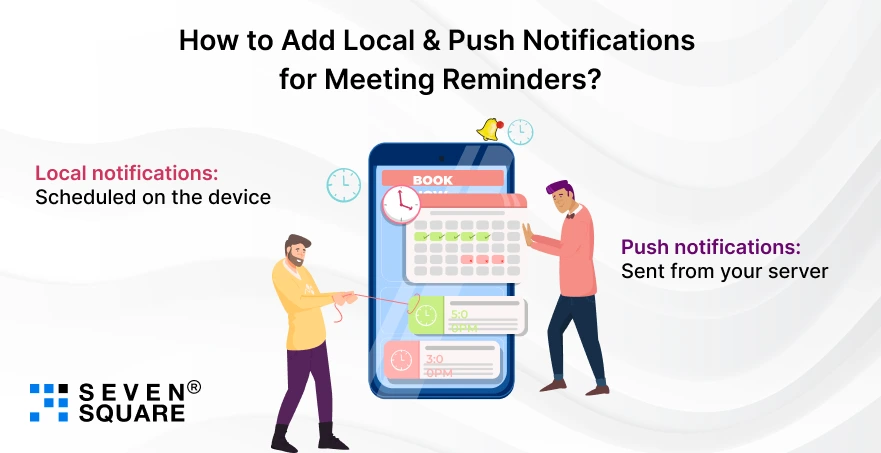
- Local notifications: Scheduled on the device (good for reminders when the meeting is saved locally).
- Push notifications: Sent from your server (useful for cross-device/attendee reminders or when you want centralized scheduling).
src/components/NotificationService.js
import PushNotification from 'react-native-push-notification';
import { Platform } from 'react-native';
/**
* Basic local notification service.
* Make sure to complete native setup for Android and iOS (permissions, channels).
*/
class NotificationService {
constructor() {
PushNotification.configure({
onNotification: function(notification) {
// Optionally handle interaction
},
requestPermissions: Platform.OS === 'ios',
});
// Create channel for Android
PushNotification.createChannel(
{ channelId: "meetings", channelName: "Meetings" },
(created) => {}
);
}
// schedule local notification for event
scheduleEventNotification(event) {
if (!event.reminderOn) return;
const eventTime = new Date(event.time); // ISO string
const remindBeforeMs = (event.reminderMinutes || 10) * 60 * 1000;
const triggerTime = new Date(eventTime.getTime() - remindBeforeMs);
// If triggerTime is in the past, optionally fire now
const now = new Date();
const finalTrigger = triggerTime > now ? triggerTime : new Date(now.getTime() + 2000);
PushNotification.localNotificationSchedule({
channelId: "meetings",
id: event.id, // use event id so we can cancel
title: event.title || "Meeting reminder",
message: event.notes || "You have a meeting soon",
date: finalTrigger,
allowWhileIdle: true,
playSound: true
});
}
cancelEventNotification(id) {
PushNotification.cancelLocalNotifications({ id: String(id) });
}
}
export default new NotificationService();
How to Sync With Google Calendar or Device Calendar?
Get OAuth consent & use Google OAuth to get an access token for https://www.googleapis.com/auth/calendar.
- On mobile, use react-native-google-signin or implement OAuth with expo-auth-session / webview flow.
Call Google Calendar REST API to insert events:
// Example: POST to create event (pseudo-code)
const createGoogleEvent = async (accessToken, calendarId = 'primary', event) => {
const googleEvent = {
summary: event.title,
description: event.notes,
start: { dateTime: event.time }, // ISO string with timezone
end: { dateTime: new Date(new Date(event.time).getTime() + (30*60*1000)).toISOString() },
reminders: { useDefault: false, overrides: [{ method:'popup', minutes: event.reminderMinutes }] }
};
const res = await fetch(`https://www.googleapis.com/calendar/v3/calendars/${calendarId}/events`, {
method: 'POST',
headers: { Authorization: `Bearer ${accessToken}`, 'Content-Type': 'application/json' },
body: JSON.stringify(googleEvent)
});
return res.json();
};
Here’s the Complete Code to Build a Smart Meeting Scheduling App in React Native.
Why Build Your Meeting Scheduling App With Us?
- Years of experience in building scalable cross-platform apps for businesses, startups & enterprises.
- We create clean and dynamic React Native calendar apps with real-time updates.
- We implement React Native reminders app systems using local + push notifications for timely alerts.
- From wireframes to App Store/Play Store launch, everything was handled smoothly.
Want a Custom React Native Solution? Contact Us Now!
What Are the Performance Optimization Tips?
To ensure the app runs smoothly:
- Use FlatList for displaying event lists (better performance with large data).
- Avoid unnecessary state updates and use useCallback & useMemo where needed.
- Store reminders efficiently using async storage or API syncing.
- Minimize re-renders by splitting screens into separate components.
Time to Build Your First Smart Scheduler App
You now understand what makes a scheduling app effective, which features to include, and how to build it using React Native.
With calendars, reminders, notifications, and optional calendar sync, your app can be used by anyone who wants to manage meetings.
So now it’s your turn:
Clone → Run → Customize → Publish
FAQs
- Yes. With ready-made calendar UI libraries and notification packages, building a meeting scheduler becomes simple, even for intermediate developers.
- The most commonly used & feature-rich one is react-native-calendars, which supports marked dates, custom themes, & agenda views.
- You can use react-native-push-notification or Expo Notifications to schedule local alerts at a specific time when an event is due.