Different types of smart gardening apps are being used by users now.
People now depend upon plant care apps to water their plants on time, monitor sunlight, and track growth from their phones.
If you’re trying to create something meaningful, then a plant care app in Flutter could be your perfect starting point.
Many people love the idea of automated plant care, but don’t know how to build such an app & that’s where Flutter comes in to build apps.
Flutter’s ability to create cross-platform apps with one codebase makes it an ideal choice for building plant watering reminder, plant tracking, & care management apps.
In this blog, we’ll explore how to create a complete plant care app in Flutter, step-by-step, with working code and a GitHub repository so you can start building right away.
Why Flutter Is Perfect for Building a Plant Care App?
Flutter has transformed the way developers build apps, and when it comes to creating smooth, interactive, and cross-platform experiences, it’s unbeatable.
Here’s why Flutter app development is perfect for your plant care app:
- Cross-Platform Power: With a single codebase, you can launch your plant care app on Android and iOS effortlessly.
- Hot Reload: Instantly see design and logic changes, which is perfect for building UI-heavy apps like gardening dashboards.
- Beautiful UI: Flutter’s widget system lets you design elegant screens for plant lists, watering reminders, and growth charts.
- Smooth Performance: Native-like performance ensures your app runs smoothly, even with real-time notifications or data sync.
Developers worldwide are already using Flutter for plant care apps, home automation, and IoT integrations.
If you’re looking for Flutter app development ideas that combine innovation with sustainability, then this project is for you.
What Features Make a Perfect Plant Care App?
A great plant care app isn’t just about watering reminders, it’s about helping users become better plant parents.
Here are the core modules you’ll build:
- Plant Listing: Add plants with names, species, and photos.
- Smart Watering Reminders: Send notifications when it’s time to water your plants.
- Plant Growth Tracking: Log growth stats and see progress over time.
- Plant Health Notes: Let users add photos and notes about leaf color or soil condition.
- Local Database (SQLite): Store all plant data locally for offline access.
- Optional Cloud Sync (Firebase): Back up data securely and access it across devices.
With these, your plant watering reminder app in Flutter and plant tracking app in Flutter will feel complete and professional.
What Are the Tools & Tech Stack You’ll Need?
Before you start coding for your Flutter tutorial plant care app, let’s get your setup ready.
Flutter makes development smooth, but having the right tools in place ensures your app runs smoothly from day one.
Here’s what you’ll need to build your plant care app in Flutter
1. Flutter SDK & Dart Language
- Install the Flutter SDK (latest stable version) and make sure Dart is included.
- Flutter’s simplicity and strong community make it ideal for cross-platform app development, especially for projects like plant tracking or smart gardening.
- flutter doctor
2. Android Studio / VS Code
- You can use either Android Studio or Visual Studio Code to write your Flutter code.
- VS Code is lightweight and fast for small-to-medium projects.
- Android Studio is great if you need full debugging and emulator support.
- Make sure you have Android SDKs installed for testing.
3. Firebase or SQLite for Storage
- To manage and save plant data (like name, watering date, notes, etc.), you can choose between:
- SQLite (local database) for offline-only mode.
- Firebase (cloud database) for cross-device sync and backups.
- This will help you store and retrieve all your plant-related data easily.
4. Notification Plugin for Reminders
- For your plant watering reminder app in Flutter, you’ll need flutter_local_notifications to schedule watering notifications.
- It ensures users never forget to care for their plants.
Add to pubspec.yaml:
dependencies:
flutter_local_notifications: ^17.0.0
Step-by-Step Guide to Create a Complete Plant Care App in Flutter (With Code + GitHub)
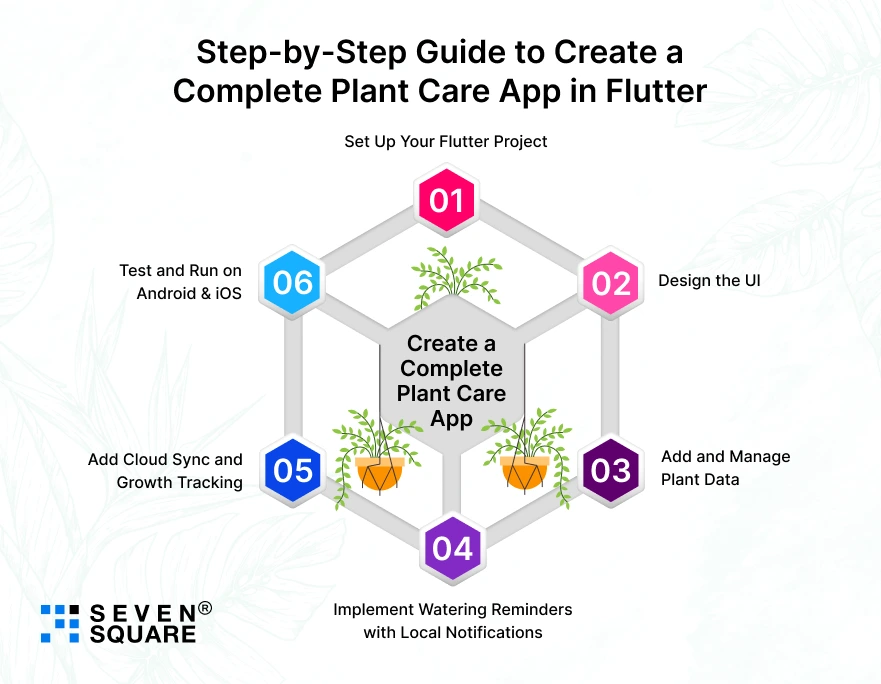
Now, let’s build your plant care app in Flutter step by step.
This is a complete guide for developers and entrepreneurs who want to learn, code, and launch, all in one place. We’ll use Flutter + SQLite + Notifications.
Step 1: Set Up Your Flutter Project
Start a new Flutter project:
flutter create plant_care_app
cd plant_care_app
Open it in your favorite editor (VS Code or Android Studio).
Make sure everything runs fine using:
flutter run
Step 2: Design the UI (Plant Dashboard + Details Screen)
Let’s design a clean dashboard to show all your plants and their watering status.
lib/main.dart
import 'package:flutter/material.dart';
void main() => runApp(PlantCareApp());
class PlantCareApp extends StatelessWidget {
@override
Widget build(BuildContext context) {
return MaterialApp(
title: 'Plant Care App',
theme: ThemeData(
primarySwatch: Colors.green,
useMaterial3: true,
),
home: PlantDashboard(),
);
}
}
class PlantDashboard extends StatelessWidget {
final List> plants = [
{'name': 'Aloe Vera', 'days': 2},
{'name': 'Money Plant', 'days': 3},
{'name': 'Snake Plant', 'days': 1},
];
@override
Widget build(BuildContext context) {
return Scaffold(
appBar: AppBar(title: const Text('My Plants')),
body: ListView.builder(
itemCount: plants.length,
itemBuilder: (context, index) {
final plant = plants[index];
return Card(
child: ListTile(
leading: const Icon(Icons.local_florist, color: Colors.green),
title: Text(plant['name']),
subtitle: Text('Water in ${plant['days']} days'),
trailing: IconButton(
icon: const Icon(Icons.info_outline),
onPressed: () {},
),
),
);
},
),
);
}
}
This step gives your app a basic dashboard with plant names and watering intervals.
Step 3: Add and Manage Plant Data (SQLite/Firebase)
For local storage, use SQLite to store plant data.
Add dependencies:
dependencies:
sqflite: ^2.3.0
path_provider: ^2.1.2
Create database_helper.dart:
import 'package:sqflite/sqflite.dart';
import 'package:path/path.dart';
class DatabaseHelper {
static Future database() async {
final dbPath = await getDatabasesPath();
return openDatabase(
join(dbPath, 'plants.db'),
onCreate: (db, version) {
return db.execute(
'CREATE TABLE plants(id INTEGER PRIMARY KEY, name TEXT, days INTEGER)',
);
},
version: 1,
);
}
static Future<void> insertPlant(Map<String, dynamic> plant) async {
final db = await DatabaseHelper.database();
await db.insert('plants', plant, conflictAlgorithm: ConflictAlgorithm.replace);
}
static Future<List<Map<String, dynamic>>> getPlants() async {
final db = await DatabaseHelper.database();
return db.query('plants');
}
}
This lets users save, retrieve, and update plant care data offline.
Step 4: Implement Watering Reminders with Local Notifications
Add reminder functionality so users get alerts to water plants.
notification_service.dart
import 'package:flutter_local_notifications/flutter_local_notifications.dart';
class NotificationService {
final FlutterLocalNotificationsPlugin notificationsPlugin =
FlutterLocalNotificationsPlugin();
Future initNotification() async {
const AndroidInitializationSettings androidSettings =
AndroidInitializationSettings('@mipmap/ic_launcher');
const InitializationSettings settings =
InitializationSettings(android: androidSettings);
await notificationsPlugin.initialize(settings);
}
Future scheduleNotification(String plantName, int seconds) async {
await notificationsPlugin.zonedSchedule(
0,
'Time to water your plant!',
'Don’t forget to water $plantName 🌿',
DateTime.now().add(Duration(seconds: seconds)),
const NotificationDetails(
android: AndroidNotificationDetails(
'plant_care_channel',
'Plant Care Notifications',
importance: Importance.high,
),
),
androidAllowWhileIdle: true,
uiLocalNotificationDateInterpretation:
UILocalNotificationDateInterpretation.absoluteTime,
);
}
}
This feature makes your app functional and user-friendly, just like popular reminder apps.
Step 5: Add Cloud Sync and Growth Tracking
For multi-device access, integrate Firebase:
- Sync plant data across devices.
- Store growth logs with photos.
- Use Firebase Storage for image uploads.
Add Firebase packages:
dependencies:
firebase_core: ^3.1.0
cloud_firestore: ^5.0.0
Firebase setup will make your app cloud-ready and ideal for business-grade projects.
Step 6: Test and Run on Android & iOS
Now it’s time to test everything.
Run your app on both platforms:
flutter run
Verify notifications, data storage, and UI.
Here’s the Full Code to Build a Plant Care App in Flutter.
What Are the Unique Features That Make Your App Smarter?
If you want your app to stand out from others, go beyond the basics. Here are some advanced add-ons to make your project more intelligent and market-ready:
- AI-based Plant Health Detection: Use the device camera to detect unhealthy leaves or diseases (Future Improvements).
- Weather-Based Scheduling: Adjust watering reminders automatically depending on humidity or temperature.
- Dark Mode & Custom Themes: Offer users better visual comfort and personalization.
- Offline Mode with Auto-Sync: Let users update their plant logs without internet and sync later automatically.
These extra features will make your app feel like a complete guide to developing a plant care app using Flutter to make it smarter, responsive, & more user-friendly.
What’s Our Expertise in Flutter App Development?
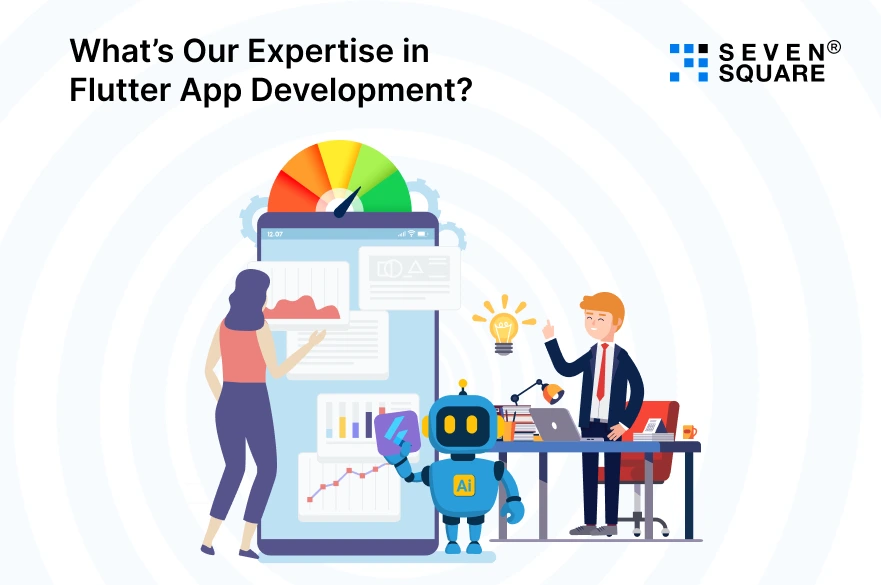
Here’s why startups and enterprises trust us as their Flutter app development company:
- Deep Flutter Expertise: Our developers create cross-platform apps that feel truly native.
- IoT & AI Integration: From smart plant monitors to sensor-based alerts, we’ve built intelligent solutions for real-world automation.
- End-to-End Services: From concept and design to development and deployment, we handle the full product lifecycle.
- Proven Performance: We’ve delivered robust, high-performance Flutter apps that scale with business needs.
Want to Build a Smart Plant Care App? Contact Us Today!
Grow Your Flutter Skills While Growing Green
Now you’ve learned the important steps to build a complete plant care app in Flutter, from listing plants and setting watering reminders to integrating smart add-ons.
This project also contributes to sustainability and mindful living. So why wait? Fork the GitHub Repository and start innovating.
FAQs
- Yes, Firebase works great for authentication, cloud storage, and real-time sync for your Flutter plant care app.
- You can use SQLite or Hive to store plant data locally, even without internet access.
- Provider and Riverpod are simple yet powerful for managing your app’s state efficiently.
- Integrate Firebase Cloud Messaging (FCM) or local notifications for reminders and alerts.