Are you tired of switching between different eBook readers & missing key features like bookmarks, highlights, or notes? You’re not alone.
Most apps on the market either focus only on EPUB or PDF formats, or they lack personalization features that readers truly need.
With a single codebase, you can build a Flutter ebook reader that works smoothly on Android, iOS, and even the web.
Imagine having a book reading app in Flutter that supports eBooks, bookmarks, highlights, and notes, while also offering a clean reading experience.
In this blog, we’ll walk through how to build a complete eBook reader app in Flutter step by step. And the best part?
By the end, you’ll have a working book reading app with code & GitHub repo that is ready to use or customize for your next big project.
What Makes a Great eBook Reader App? (Before You Start Coding)
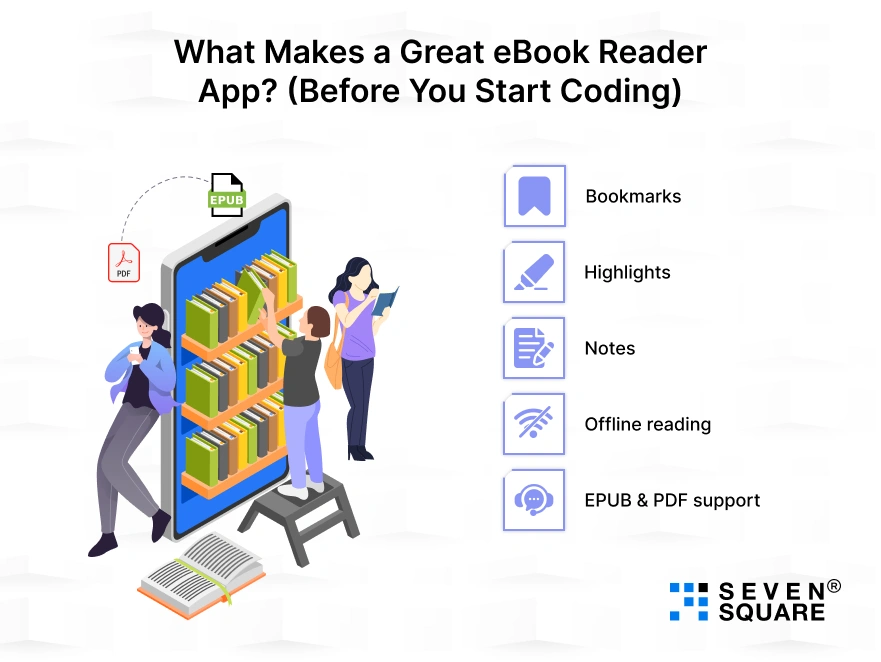
Let’s think about what separates an average reader from a great ebook reader app:
- Bookmarks: Readers can save their favorite sections.
- Highlights: Important passages stand out for future reference.
- Notes: Add personal insights or reminders directly inside the book.
- Offline reading: Users can enjoy content without the internet.
- EPUB & PDF support: Compatibility with the most popular formats.
If you’re planning to launch on Android, these features are critical to making your app stand out as a powerful ebook reader app Android users love.
Using Flutter PDF reader libraries and the epub reader Flutter packages, you can build a reading experience that feels smooth, reliable, and complete.
Tools & Packages You’ll Need for the Flutter eBook Reader
To create a powerful Flutter book reading app, you’ll need the right tools and packages. Here are some essentials:
- epubx: For rendering EPUB files
- pdfx: A reliable solution for handling PDF documents.
- provider / riverpod: For managing state like bookmarks, highlights, and notes.
These are among the best Flutter packages for ebook reader (epub, pdf) apps today.
Combined with Flutter’s cross-platform flexibility, you’ll be able to create a smooth ebook reader app that runs on Android, iOS, and beyond, without rewriting code.
That’s the advantage of Flutter: one codebase, all platforms, and the freedom to deliver a complete reading experience that’s feature-rich and business-ready.
What Are the Common Challenges & How to Solve Them?
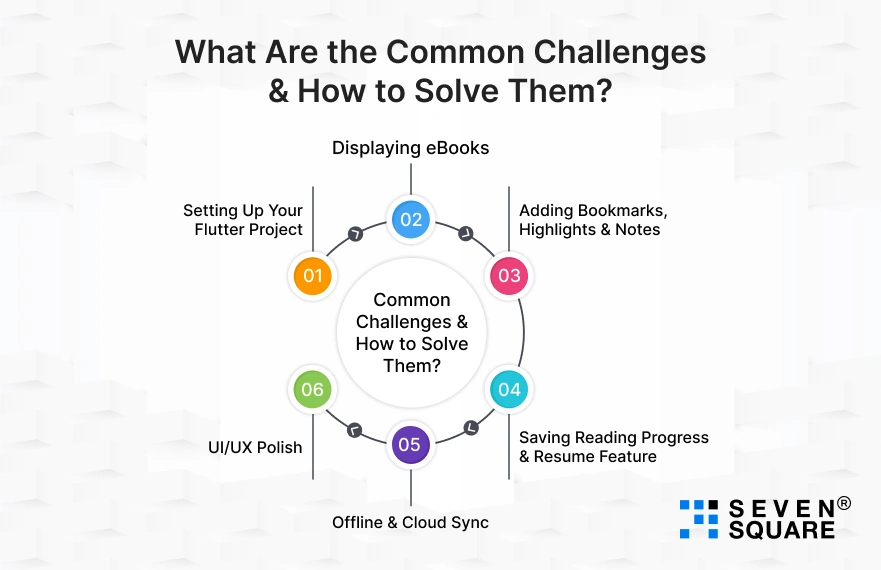
Even when building with Flutter, creating a book reading app isn’t always smooth.
Here are some common challenges developers face and how you can solve them:
- Font rendering issues: Some EPUB files may not display fonts correctly. Solution: Use fallback fonts and font embedding.
- Large PDF performance: Big files can slow down the reader. Solution: implement lazy loading and caching strategies.
- Syncing notes across devices: Readers want their highlights and notes everywhere. Solution: Use Firebase or Supabase for cloud sync.
If you ever hit a roadblock like “Flutter ebook reader example code not working”, don’t worry.
We’ll guide you with working examples and a GitHub repo so you can troubleshoot with ease.
Step 1: Setting Up Your Flutter Project
First, let’s set up the foundation for our Flutter ebook reader tutorial with GitHub.
Initialize Flutter Project
Run this command to create a new Flutter project:
flutter create book_reader_app
cd book_reader_app
Add Dependencies
In your pubspec.yaml, add these essential packages:
dependencies:
flutter:
sdk: flutter
epubx: ^4.0.0 # For EPUB rendering
pdfx: ^2.6.0 # For PDF rendering
provider: ^6.0.5 # For state management
shared_preferences: ^2.2.2 # For saving bookmarks & notes
sqflite: ^2.3.0 # For local database storage
Then run:
flutter pub get
For the full starter code, you can see the complete book reading app Flutter source code on GitHub.
Step 2: Displaying eBooks (EPUB + PDF Support)
A book reading app in Flutter must support EPUB and PDF files. Let’s implement both.
Flutter EPUB Reader Example Code
import 'package:flutter/material.dart';
import 'package:epubx/epubx.dart';
class EpubReaderScreen extends StatefulWidget {
final String filePath;
const EpubReaderScreen({super.key, required this.filePath});
@override
State <EpubReaderScreen> createState() => _EpubReaderScreenState();
}
class _EpubReaderScreenState extends State {
String? _content;
@override
void initState() {
super.initState();
_loadBook();
}
Future <void> _loadBook() async {
final bytes = await DefaultAssetBundle.of(context).load(widget.filePath);
final book = await EpubReader.readBook(bytes.buffer.asUint8List());
setState(() {
_content = book.Chapters!.map((c) => c.HtmlContent).join("\n\n");
});
}
@override
Widget build(BuildContext context) {
return Scaffold(
appBar: AppBar(title: const Text("EPUB Reader")),
body: _content == null
? const Center(child: CircularProgressIndicator())
: SingleChildScrollView(
padding: const EdgeInsets.all(16),
child: Text(_content ?? ""),
),
);
}
}
Flutter PDF Reader Example
import 'package:flutter/material.dart';
import 'package:pdfx/pdfx.dart';
class PdfReaderScreen extends StatelessWidget {
final String filePath;
const PdfReaderScreen({super.key, required this.filePath});
@override
Widget build(BuildContext context) {
final pdfController = PdfController(
document: PdfDocument.openAsset(filePath),
);
return Scaffold(
appBar: AppBar(title: const Text("PDF Reader")),
body: PdfView(controller: pdfController),
);
}
}
Performance Tip: For large files, enable lazy loading and caching to keep your Flutter PDF reader and epub reader Flutter app fast.
Step 3: Adding Bookmarks, Highlights & Notes
This is where your Flutter ebook reader stands out. Let’s add bookmarks, highlights, and notes.
How to Implement Bookmarks and Highlights in a Flutter eBook App?
We’ll use SharedPreferences or Sqflite to store highlights/notes.
import 'package:flutter/material.dart';
import 'package:shared_preferences/shared_preferences.dart';
class NotesScreen extends StatefulWidget {
final String bookId;
const NotesScreen({super.key, required this.bookId});
@override
State createState() => _NotesScreenState();
}
class _NotesScreenState extends State {
List notes = [];
final TextEditingController controller = TextEditingController();
@override
void initState() {
super.initState();
_loadNotes();
}
Future _loadNotes() async {
final prefs = await SharedPreferences.getInstance();
setState(() {
notes = prefs.getStringList("${widget.bookId}_notes") ?? [];
});
}
Future _addNote() async {
final prefs = await SharedPreferences.getInstance();
notes.add(controller.text);
await prefs.setStringList("${widget.bookId}_notes", notes);
controller.clear();
setState(() {});
}
@override
Widget build(BuildContext context) {
return Scaffold(
appBar: AppBar(title: const Text("My Notes")),
body: Column(
children: [
TextField(
controller: controller,
decoration: const InputDecoration(
hintText: "Add a note or highlight",
),
),
ElevatedButton(onPressed: _addNote, child: const Text("Save Note")),
Expanded(
child: ListView.builder(
itemCount: notes.length,
itemBuilder: (_, i) => ListTile(title: Text(notes[i])),
),
),
],
),
);
}
}
Now your users can highlight and save notes directly inside the app.
Step 4: Saving Reading Progress & Resume Feature
No one likes to lose their place. Let’s see how to save reading progress in a Flutter ebook app.
import 'package:flutter/material.dart';
import 'package:shared_preferences/shared_preferences.dart';
class ReadingScreen extends StatefulWidget {
const ReadingScreen({super.key});
@override
State createState() => _ReadingScreenState();
}
class _ReadingScreenState extends State {
int currentPage = 0;
@override
void initState() {
super.initState();
_loadProgress();
}
Future _loadProgress() async {
final prefs = await SharedPreferences.getInstance();
setState(() {
currentPage = prefs.getInt("currentPage") ?? 0;
});
}
Future _saveProgress(int page) async {
final prefs = await SharedPreferences.getInstance();
await prefs.setInt("currentPage", page);
}
@override
Widget build(BuildContext context) {
return Scaffold(
appBar: AppBar(title: const Text("Reading Progress")),
body: Column(
children: [
Text("Current Page: $currentPage"),
ElevatedButton(
onPressed: () {
setState(() => currentPage++);
_saveProgress(currentPage);
},
child: const Text("Next Page"),
)
],
),
);
}
}
Now readers can resume exactly where they left off.
Step 5: Offline & Cloud Sync (Optional, Advanced)
Want to build an offline ebook reader app in Flutter? Just cache books locally.
- Use Sqflite or Hive for offline storage.
- For cloud sync across devices: use Firebase Firestore or Supabase.
// Example for syncing notes with Firebase
import 'package:cloud_firestore/cloud_firestore.dart';
Future<void> saveNoteToCloud(String bookId, String note) async {
await FirebaseFirestore.instance
.collection("books")
.doc(bookId)
.collection("notes")
.add({"text": note, "createdAt": DateTime.now()});
}
This way, users can switch devices and still keep their notes, bookmarks, and progress.
Step 6: UI/UX Polish: Dark Mode, Themes & Smooth Reading Experience
A great book reading app is not just about functionality; it must feel good to use.
Add Dark Mode
return MaterialApp(
theme: ThemeData.light(),
darkTheme: ThemeData.dark(),
themeMode: ThemeMode.system, // Switches automatically
home: const EpubReaderScreen(filePath: "assets/sample.epub"),
);
Add Animations (Page Flip)
Use packages like page_turn for realistic page-flip transitions.
PageTurnController controller = PageTurnController();
PageTurn(
controller: controller,
backgroundColor: Colors.white,
children: [
Container(color: Colors.red, child: const Center(child: Text("Page 1"))),
Container(color: Colors.green, child: const Center(child: Text("Page 2"))),
],
)
Here’s the Complete GitHub Code to Build a Book Reading App in Flutter.
Our Expertise in Scalable Flutter App Development
When you’re building a complete book reading app in Flutter, every detail matters, from performance to user experience.
- We have hands-on experience building apps with Flutter PDF reader, epub reader Flutter, and custom features like bookmarks, highlights, and notes.
- One codebase, two platforms (Android & iOS). We ensure your ebook reader app Android and iOS versions deliver the same smooth experience.
- From dark mode to page flip animations, we design engaging and intuitive reading experiences.
- We handle heavy PDFs, EPUB rendering, and font rendering issues so your app runs smoothly on all devices.
- From startup MVPs to enterprise-grade apps, we’ve delivered Flutter solutions across industries.
Want a Scalable Flutter App? Contact Us Now!
Your Complete Book Reading App in Flutter
Now you know how to build a complete book reading app in Flutter with all the features users expect: eBooks, bookmarks, highlights, and notes.
Whether you’re a developer exploring Flutter, an entrepreneur looking to launch an app, or a business investing in digital solutions, this guide gives you a ready-to-use foundation.
FAQs
- Yes, Flutter is perfect for creating a complete ebook reader app with EPUB/PDF support, bookmarks, highlights, and cross-platform performance.
- You can use local storage or databases to save highlights and bookmarks in your Flutter book reading app.
- Popular options include epubx for EPUB, pdfx for PDFs, and provider/riverpod for state management.
- By caching EPUB/PDF files locally and syncing data when online, you can build a powerful offline ebook reader app in Flutter.