Want to build your own no-code UI builder or dashboard editor in Flutter?
You’re in the right place.
Today, users expect interactive, flexible, and customizable interfaces, think Notion, Trello, or Canva.
This is exactly where the Flutter drag and drop builder can be helpful.
With Flutter’s powerful UI capabilities and performance, building a drag and drop layout builder in Flutter is very easy.
In this blog, you’ll learn how to create a fully functional drag-and-drop layout system that lets users place widgets dynamically on a canvas, just like building blocks.
Are you trying to build a no-code tool, a prototype for a SaaS product, or a CMS or dashboard editor? This blog is for you.
The best part? We’re giving you the complete GitHub repo with working code so you can use it, learn from it, or use it as a base for your next project.
What You’ll Learn from This Blog? (And Why It’s Unique?)
This isn’t just another beginner tutorial.
It’s a hands-on, open-source Flutter drag and drop layout builder tutorial created to help you build dynamic UI systems with real-world use cases.
Here’s what you’ll learn:
- How to create dynamic layouts using Flutter LayoutBuilder, Stack, and draggable widgets.
- Building an interactive UI like Notion, Webflow, or Trello, where components can be added, moved, and saved.
- Code broken down clearly with visual output and a complete GitHub repo so you can run it, tweak it, and make it yours.
By the end, you’ll master both the frontend logic and the architectural decisions behind a Flutter drag and drop layout builder, using draggable widgets in Flutter with real interaction.
What Are the Tools & Widgets You’ll Use?
Before going into code, let’s see the tools and components you’ll be working with.
Technologies & Tools
- Flutter SDK and Dart
- A ready-to-fork GitHub project
Key Widgets for Drag-and-Drop UI
- Draggable: Makes widgets draggable.
- DragTarget: Defines drop areas.
- Stack: To position widgets on a canvas.
- LayoutBuilder: Allows responsive & flexible layouts.
State Management
- We’ll use either setState() or Provider for managing layout data.
These widgets will allow us to build a Flutter draggable UI, complete with touch support and real-time positioning.
We’ll also go through Flutter drag target examples to handle drop zones and interaction logic.
By combining these tools, you can build dynamic layouts in Flutter easily.
How to Set Up the Project? (GitHub Starter Code)
Let’s start your project from scratch. To make things easy, we’ve created a starter Flutter drag and drop layout builder tutorial GitHub repo you can clone right away.
Folder Structure Overview:
/lib
├── main.dart
├── models/
├── widgets/
├── screens/
What’s Inside?
- A clean layout using MaterialApp, Scaffold, and a blank Canvas screen.
- Ready-to-use Draggable and DragTarget components.
- A draggable dynamic UI canvas in Flutter where you can drop and arrange widgets.
Whether you want to experiment or directly integrate into your app, this project gives you everything you need to begin fast.
How to Implement Drag-and-Drop Logic in Flutter?
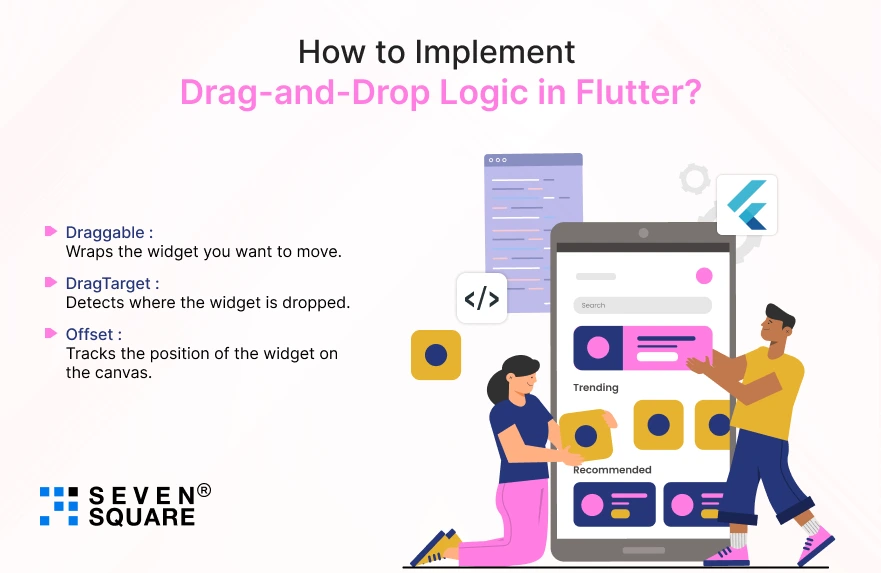
At the core of every Flutter drag and drop UI is the smooth interaction between Draggable and DragTarget.
These two widgets allow users to pick up a widget, move it across the screen, and drop it exactly where they want.
Here’s how it works:
- Draggable: Wraps the widget you want to move.
- DragTarget: Detects where the widget is dropped.
- Offset: Tracks the position of the widget on the canvas.
Basic Drag-and-Drop Implementation:
class DraggableWidget extends StatelessWidget {
final Offset offset;
final Widget child;
DraggableWidget({required this.offset, required this.child});
@override
Widget build(BuildContext context) {
return Positioned(
left: offset.dx,
top: offset.dy,
child: Draggable(
data: offset,
feedback: Material(
child: Opacity(opacity: 0.7, child: child),
),
childWhenDragging: Opacity(opacity: 0.2, child: child),
child: child,
),
);
}
}
Then you need a DragTarget to catch and reposition the widget:
DragTarget<Offset>(
builder: (context, candidateData, rejectedData) {
return Container(
width: 500,
height: 500,
color: Colors.grey.shade100,
);
},
onAcceptWithDetails: (details) {
// Update widget position here
},
),
Add visual feedback like shadows or highlights when dragging to improve UX. You can also snap widgets to a grid for pixel-perfect layout control.
Use this logic as the base of your drag and drop layout builder in Flutter.
How to Build the Dynamic Layout Canvas?
Let’s build a flexible layout canvas where users can drag and place widgets dynamically.
For this, we use a combination of Stack, LayoutBuilder, and a layout model to track widget positions.
Why LayoutBuilder + Stack?
- LayoutBuilder helps us get the size constraints of the canvas.
- Stack lets us place widgets freely at any position.
- We use a model to hold widget types and their Offset.
Basic Canvas Setup Example:
class DragCanvas extends StatefulWidget {
@override
_DragCanvasState createState() => _DragCanvasState();
}
class _DragCanvasState extends State<DragCanvas> {
List<LayoutItem> items = [];
@override
Widget build(BuildContext context) {
return LayoutBuilder(
builder: (context, constraints) {
return Stack(
children: items
.map((item) => DraggableWidget(
offset: item.offset,
child: item.widget,
))
.toList(),
);
},
);
}
}
LayoutItem Model:
class LayoutItem {
final Widget widget;
Offset offset;
LayoutItem({required this.widget, required this.offset});
}
This structure allows your Flutter dynamic layout builder to support real-time widget placement with flexibility.
How to Save Layout State? Persistence with Local Storage or Firebase
To make your drag-and-drop layout builder Flutter project useful for end-users, it must remember widget positions across sessions. This is where layout persistence comes in.
Three Options:
- shared_preferences: For small, local data.
- sqflite: For storing layout data as rows (great for offline apps).
- Firebase: Cloud-based, real-time syncing across devices.
Example: Saving Layout with shared_preferences
import 'package:shared_preferences/shared_preferences.dart';
import 'dart:convert';
Future saveLayout(List items) async {
final prefs = await SharedPreferences.getInstance();
final jsonData = jsonEncode(items.map((e) => {
'dx': e.offset.dx,
'dy': e.offset.dy,
}).toList());
prefs.setString('layout', jsonData);
}
This allows Flutter layout persistence, so users can save a drag and drop layout in Flutter and reload it anytime.
You can expand this by storing widget types, labels, colors, and even exporting to JSON for external usage.
Here’s the Full Code for the Drag & Drop UI Builder (With Dynamic Layouts) in Flutter.
How to Add Custom Widgets? (Text, Buttons, Images, etc.)
Want to make your builder do more than just move boxes? Let’s allow users to pick and drag custom widgets like text fields, buttons, or images.
Use a floating toolbar or side panel as a widget picker. Once a user taps or drags a widget, it gets added to the canvas.
Widget Picker Example:
class WidgetPicker extends StatelessWidget {
final Function(Widget) onWidgetSelected;
WidgetPicker({required this.onWidgetSelected});
@override
Widget build(BuildContext context) {
return Column(
children: [
ElevatedButton(
onPressed: () => onWidgetSelected(Text('Text Widget')),
child: Text('Add Text'),
),
ElevatedButton(
onPressed: () => onWidgetSelected(Image.network('https://via.placeholder.com/100')),
child: Text('Add Image'),
),
],
);
}
}
This makes your project a real Flutter widget builder and lets users personalize the UI freely, which is ideal for custom drag and drop widgets in Flutter apps.
Want a fully featured Flutter App? Contact Us Now!
Use Cases: Where Can You Use This Builder?
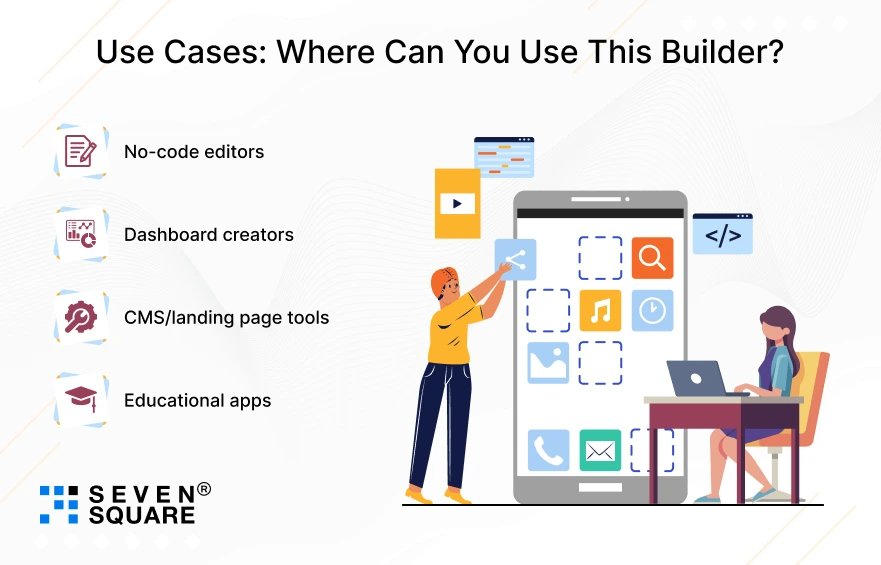
Here are powerful use cases for your Flutter drag and drop builder:
- No-code editors: Build platforms like Webflow or Glide with visual design tools.
- Dashboard creators: Let users create their analytics dashboards.
- CMS/landing page tools: Dynamic page builders with widgets like text, images, and charts.
- Educational apps: Drag-based quizzes, learning modules, or UI tools for kids.
If you’re looking to build a drag and drop tool in Flutter that provides user customization, this is the perfect foundation.
The flexibility makes it ideal for both internal tools and customer-facing products.
What Are the Pro Tips to Improve Your Drag-and-Drop UX?
Want to make your UI feel premium? Here’s how to improve drag and drop UX in Flutter:
- Add animations using AnimatedPositioned, Hero, or AnimatedSwitcher.
- Use guidelines or snapping to help users align elements cleanly.
- Mobile-first touch targets: Increase padding around draggable areas.
- Keyboard & mouse support: Make your app friendly for desktop users too.
These small improvements take your builder from functional to delightful. Especially for mobile-first apps, Flutter drag drop mobile support is key.
Flutter Drag-and-Drop: Performance Tips
If you’re building a large-scale layout builder, you’ll want to keep it exclusive.
- Lazy load widgets in view.
- Use RepaintBoundary to isolate repaints.
- Use const and keys smartly to reduce rebuilds.
- Track state properly with efficient data models.
Following these performance tips for Flutter UI builder ensures your drag-and-drop experience stays smooth, even with many elements on the canvas.
FAQs
- To create a draggable UI in Flutter, use the Draggable and DragTarget widgets to move and drop components dynamically across the screen.
- Yes, you can build a no-code layout editor in Flutter using Stack, LayoutBuilder, and dynamic models to allow drag-and-drop widget placement.
- Create a Flutter dynamic layout builder using Stack for positioning and LayoutBuilder to get canvas constraints, allowing free widget placement.
- Yes, you can build a custom drag and drop widget system in Flutter by letting users select and place Text, Images, or Buttons dynamically.