Designing a beautiful and consistent mobile app interface takes a lot of time and effort.
That’s why Flutter UI screens become handy.
Using ready-to-use Flutter screens can drastically reduce your development time and help you launch faster.
But what exactly are Flutter screen templates?
They are pre-designed, pre-coded UI layouts built using Flutter’s native components.
These screens are ready to plug into your app, no extra configuration or third-party dependencies are needed.
Many developers face a common problem: They spend more time designing screens than building core features.
On top of that, integrating third-party UI kits often leads to compatibility issues and bloated codebases.
In this blog, we have tried to include a collection of Flutter screen templates that are clean, responsive, and built without any external libraries.
Just download them from GitHub, add them to your Flutter project, and you’re ready to go.
Why Use Pre-Built Flutter UI Screens?
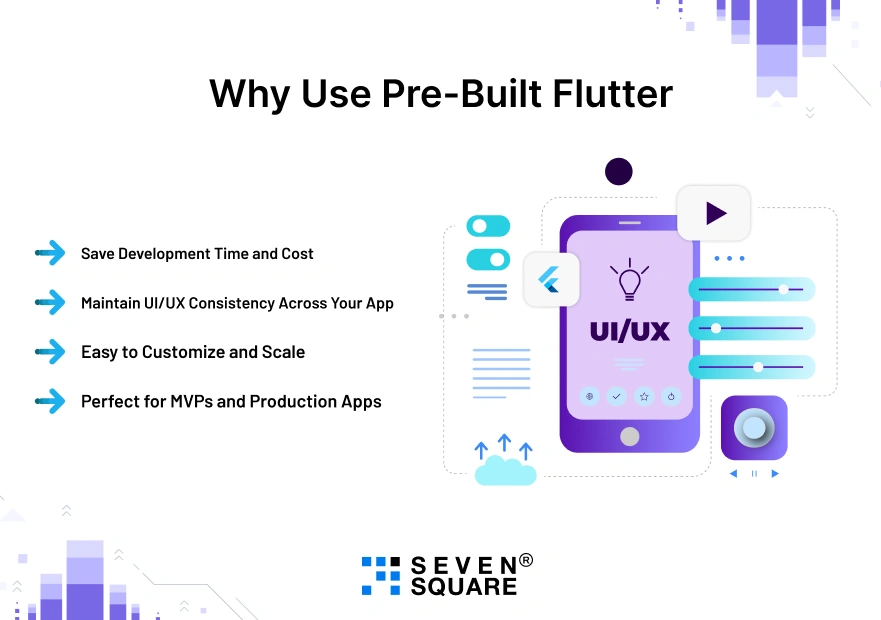
Why reinvent the wheel when you can start with a solid foundation?
Here’s why you should go for pre-built Flutter screens:
- Save Development Time and Cost: You don’t need to spend days designing the login screen or coding a settings page. These Flutter UI templates are plug-and-play to reduce your development cycle.
- Maintain UI/UX Consistency Across Your App: All screens follow a unified design language using native Flutter UI components to ensure a smooth and consistent user experience across your entire app.
- Easy to Customize and Scale: Each Flutter Screen Templates are written with clean, modular code. You can quickly modify layouts, colors, or add your own logic without breaking anything.
- Perfect for MVPs and Production Apps: Whether you’re building a quick MVP to validate an idea or a full-featured product, these Flutter UI templates give you a scalable, flexible base to start from.
Learn about Flutter UI Templates.
What Are the Key Features of These Flutter Screens?
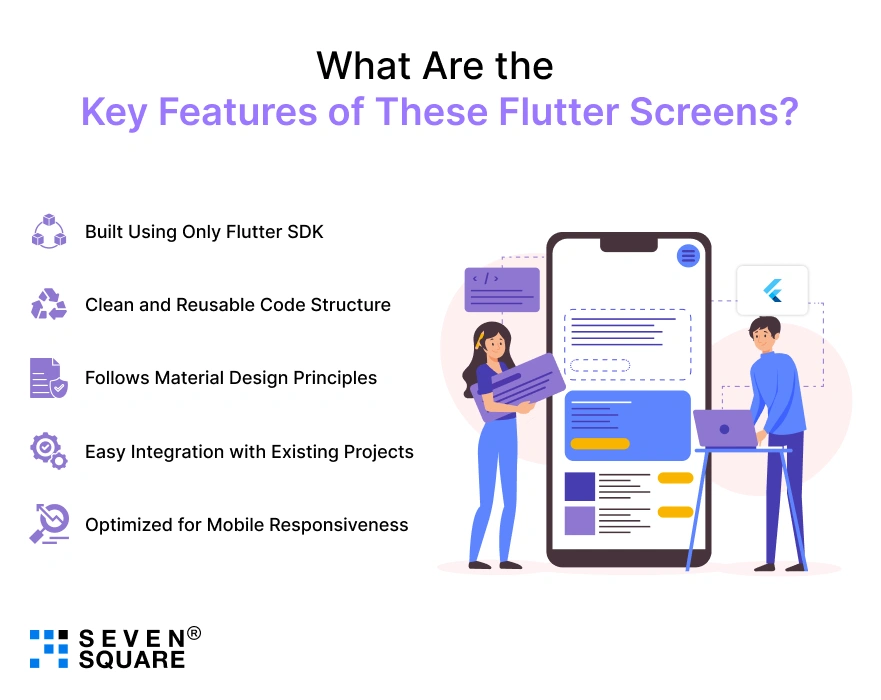
So, what makes this collection of Flutter screens stand out from the crowd?
Let’s learn about it:
1. Built Using Only Flutter SDK (No Packages Used)
- These screens use pure Flutter widgets, no third-party UI kits, and no bloated dependencies.
- That means better performance, more control, and fewer compatibility issues.
2. Clean and Reusable Code Structure
- Each screen is written with simplicity and reusability in mind.
- The Flutter screen components are structured to be dropped into any app with minimal changes.
3. Follows Material Design Principles
- The designs align with Google’s Material Design system, giving your app a professional and modern feel from the start.
4. Easy Integration with Existing Projects
- Whether you’re starting fresh or working on an existing app, these screens can be integrated in just a few steps.
5. Optimized for Mobile Responsiveness
- These aren’t just static templates.
- Each screen layout adapts well to different screen sizes and orientations, providing a smooth user experience across devices.
What Are the Most Popular Types of Flutter Screens You’ll Get?
This Flutter UI kit includes different types of Flutter screens built with clean code and no external libraries.
Whether you’re launching an MVP or scaling your production app, these Flutter layout examples help you hit the ground running.
Each screen is modular, customizable, and ready to use in your Flutter app screens project.
1. Splash Screen
A minimalist splash screen with a centered logo, ideal for app branding.
class SplashScreen extends StatelessWidget {
@override
Widget build(BuildContext context) {
return Scaffold(
backgroundColor: Colors.white,
body: Center(
child: FlutterLogo(size: 100),
),
);
}
}
Copied!
2. Login & Signup Screens
Simple login and registration forms with text fields and buttons.
class LoginScreen extends StatelessWidget {
final TextEditingController emailController = TextEditingController();
final TextEditingController passwordController = TextEditingController();
@override
Widget build(BuildContext context) {
return Scaffold(
appBar: AppBar(title: Text('Login')),
body: Padding(
padding: EdgeInsets.all(16),
child: Column(
children: [
TextField(controller: emailController, decoration: InputDecoration(labelText: 'Email')),
TextField(controller: passwordController, decoration: InputDecoration(labelText: 'Password'), obscureText: true),
SizedBox(height: 20),
ElevatedButton(onPressed: () {}, child: Text('Login')),
],
),
),
);
}
}
Copied!
3. Home Dashboard Screen
A modern layout showing a welcome message and navigation options.
class HomeScreen extends StatelessWidget {
@override
Widget build(BuildContext context) {
return Scaffold(
appBar: AppBar(title: Text('Dashboard')),
body: Center(child: Text('Welcome to the Home Screen!')),
);
}
}
Copied!
4. Profile Page
A basic user profile UI with avatar, name, and details.
class ProfilePage extends StatelessWidget {
@override
Widget build(BuildContext context) {
return Scaffold(
appBar: AppBar(title: Text('Profile')),
body: Center(
child: Column(
mainAxisAlignment: MainAxisAlignment.center,
children: [
CircleAvatar(radius: 50, child: Icon(Icons.person, size: 50)),
SizedBox(height: 10),
Text('John Doe', style: TextStyle(fontSize: 20, fontWeight: FontWeight.bold)),
Text('john.doe@example.com'),
],
),
),
);
}
}
Copied!
5. Settings Page
Toggle settings using switches and checkboxes.
class SettingsPage extends StatefulWidget {
@override
_SettingsPageState createState() => _SettingsPageState();
}
class _SettingsPageState extends State {
bool notifications = true;
@override
Widget build(BuildContext context) {
return Scaffold(
appBar: AppBar(title: Text('Settings')),
body: ListView(
children: [
SwitchListTile(
title: Text('Enable Notifications'),
value: notifications,
onChanged: (val) => setState(() => notifications = val),
),
],
),
);
}
}
Copied!
6. Product Listing / Grid View
Showcase items in a responsive grid layout.
class ProductGridScreen extends StatelessWidget {
final List <String> items = List.generate(8, (index) => 'Item ${index + 1}');
@override
Widget build(BuildContext context) {
return Scaffold(
appBar: AppBar(title: Text('Products')),
body: GridView.count(
crossAxisCount: 2,
children: items.map((item) => Card(
child: Center(child: Text(item)),
)).toList(),
),
);
}
}
Copied!
7. Detail or Info Page
Display detailed content or product description.
class DetailPage extends StatelessWidget {
final String title;
DetailPage({required this.title});
@override
Widget build(BuildContext context) {
return Scaffold(
appBar: AppBar(title: Text(title)),
body: Padding(
padding: EdgeInsets.all(16),
child: Text('This is the detail view of $title.'),
),
);
}
}
Copied!
8. Error / Empty State Screens
Visually friendly pages for “No Data” or “Something Went Wrong”.
class EmptyStateScreen extends StatelessWidget {
final String message;
EmptyStateScreen({this.message = "No data found!"});
@override
Widget build(BuildContext context) {
return Scaffold(
body: Center(
child: Text(message, style: TextStyle(fontSize: 18)),
),
);
}
}
Copied!
These Flutter app screens are designed to be the perfect starting point for your next project.
With no external libraries and only core Flutter widgets, you’re guaranteed stability, speed, and full control.
How to Customize Flutter UI the Right Way?
Customizing your Flutter screens doesn’t have to be complicated.
With a few smart tweaks, you can make these reusable Flutter widgets fit your brand and app vision perfectly.
Whether you’re building for Android, iOS, or both, learning how to customize Flutter UI can save you time and ensure design consistency across all screens.
If you don’t have any ideas on how to customize Flutter UI then get in touch with our experienced team of Flutter Developers who are ready to help.
1. Adjust Colors, Fonts, and Icons
The easiest way to customize Flutter UI is by changing colors, fonts, and icons to match your brand.
Colors:
Use ThemeData to define a color palette globally:
ThemeData(
primaryColor: Colors.deepPurple,
scaffoldBackgroundColor: Colors.white,
)
Copied!
Fonts:
Use Google Fonts or custom fonts in your pubspec.yaml (no external library required if you load them manually).
Text(
'Welcome!',
style: TextStyle(fontFamily: 'Roboto', fontSize: 24),
)
Copied!
Icons:
Use Flutter’s built-in Icons set or your own icon assets.
Icon(Icons.shopping_cart, color: Colors.deepPurple)
Copied!
2. Structure Widget Trees for Reusability
Instead of repeating code, wrap your UI elements into reusable Flutter widgets.This helps maintain cleaner code and makes future updates easier.
class CustomButton extends StatelessWidget {
final String text;
final VoidCallback onTap;
CustomButton({required this.text, required this.onTap});
@override
Widget build(BuildContext context) {
return ElevatedButton(
onPressed: onTap,
child: Text(text),
);
}
}
Copied!
You can now use this button anywhere in your app:
CustomButton(text: 'Login', onTap: () => print('Logging in...'))
Copied!
By following these best practices, your Flutter UI not only looks great but also becomes future-proof and easier to manage.
Clean structure, consistent themes, and reusable Flutter widgets are the keys to building production-ready apps that users love.
Want to Get the Best Flutter App? Contact Us Now!
FAQs
- Flutter screen templates are pre-designed and pre-coded UI layouts built using Flutter’s native widgets.
- These templates help you quickly add screens like login, signup, splash, profile, and dashboard to your app without designing from scratch.
- Our pre-built Flutter UI screens follow best practices, making them easy to customize and integrate.
- Yes, these Flutter screen templates are built using only core Flutter SDK widgets, with no external libraries.
- That means they’re compatible with the most stable versions of Flutter.
- Just make sure you’re using a version that supports null safety for the best experience.
- Yes, all screens in this collection are free to use for both personal and commercial apps.
- Whether you’re building an MVP, a client project, or a full-scale product, this pre-built Flutter UI kit can be safely integrated into your workflow.
- You can easily customize these Flutter screen templates by adjusting colors, text styles, icons, and layouts.
- Since everything is built using standard Flutter widgets, you don’t need to worry about overriding third-party code.
- You can also create reusable components to keep your code clean and scalable.